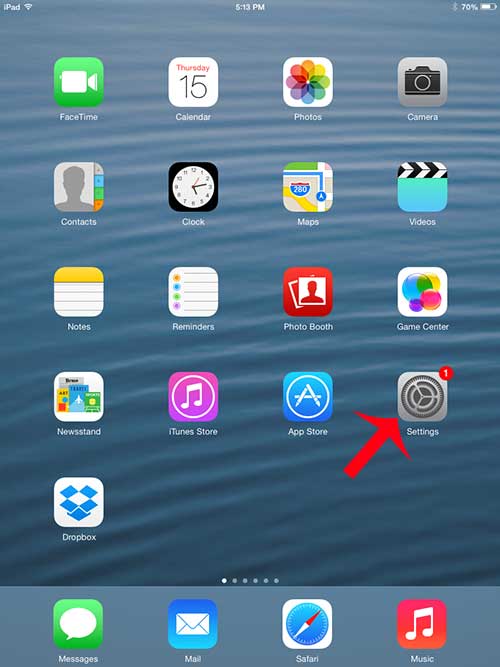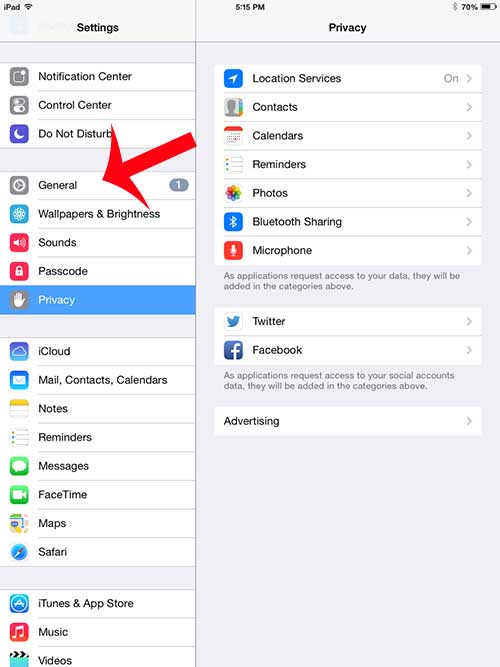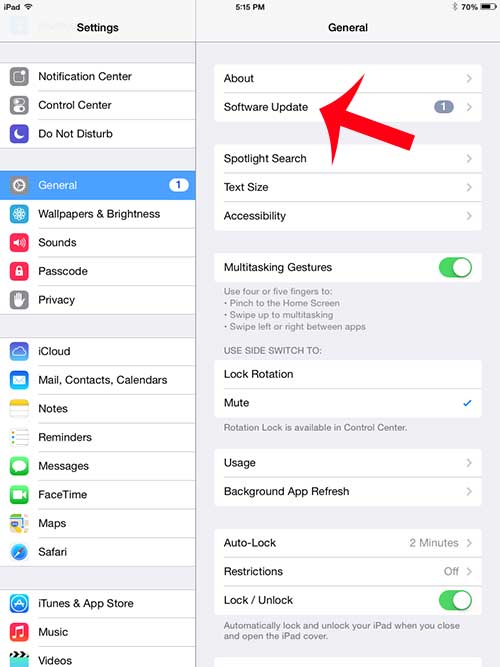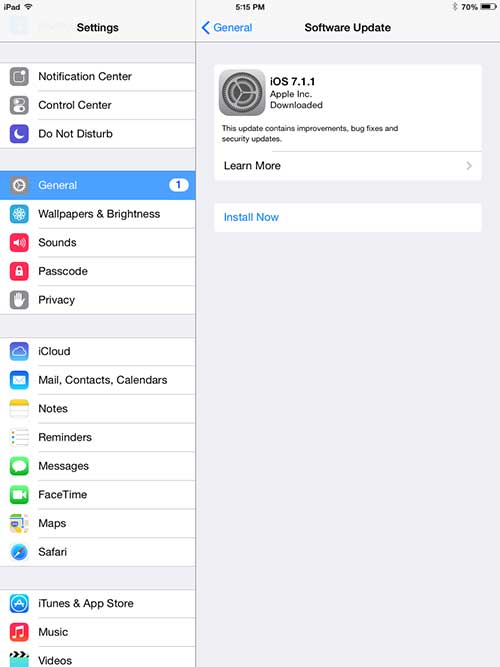If you have an iPhone or a Windows PC, then you have likely experienced this. Your iPad is no different, and you can quickly find out whether or not there is an update available on the device that you should download and install. Our tutorial below will show yu how to check for an iPad update so that you can install it if you are ready to update to the newest version of the iPad software.
How to Update Your iPad
Our guide continues below with additional information about how to update your iPad, including pictures of these steps. Your iPad will occasionally need software updates that fix problems and add new features. These updates typically improve your experience with the device, and should be installed as soon as possible. But if you saw the pop-up for the software update and elected to wait until another time, you might be wondering how you can find the update and initiate the installation without the pop-up alert being available. Related Topic: Want to put your iPad to sleep? Our iPad sleep mode guide can show you what you need to do.
What is the White Number in the Red Circle on the Settings Icon of My iPad? (Guide with Pictures)
Some of the apps on your iPad will display a red circle with a white number inside of it. That number indicates a notification that is available for that app. While that image is more common on the Messages and Mail icons, you will occasionally see it on your iPad Settings app as well. This is an indication that you have an available software update. You can find the update by following our steps below.
Step 1: Tap the Settings icon.
Step 2: Touch the General option in the column at the left side of the screen.
Step 3: Touch the Software Update button at the top of the screen.
Step 4: The update will be visible on this screen. You can touch the Install Now button if you have sufficient battery charge and available space on your device.
Now that you know more about the iOS updates available on your iPad, you will be able to find and install them when you are ready to update your Apple tablet. For more information, read this article about how to install software updates on the iPad. After receiving his Bachelor’s and Master’s degrees in Computer Science he spent several years working in IT management for small businesses. However, he now works full time writing content online and creating websites. His main writing topics include iPhones, Microsoft Office, Google Apps, Android, and Photoshop, but he has also written about many other tech topics as well. Read his full bio here.
You may opt out at any time. Read our Privacy Policy