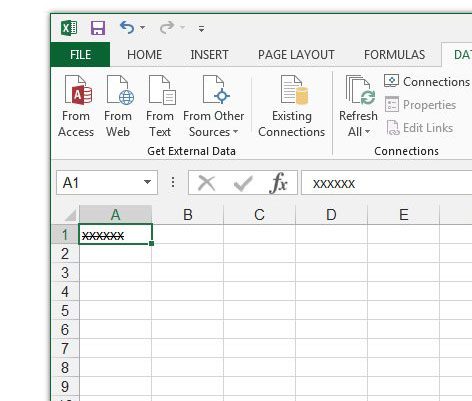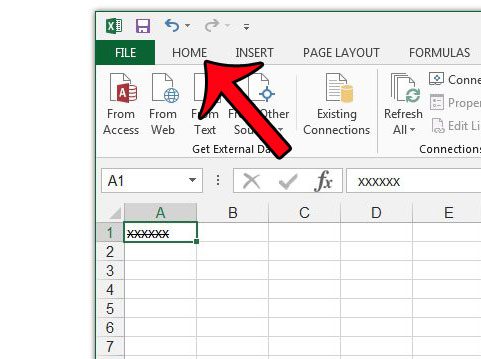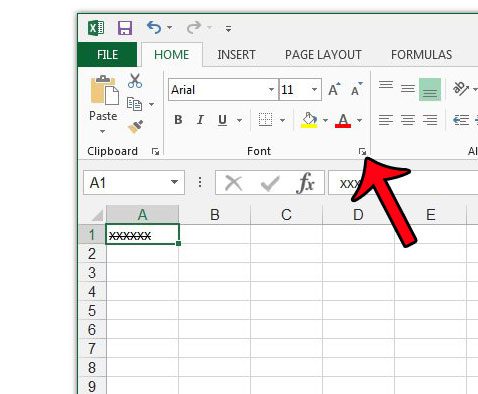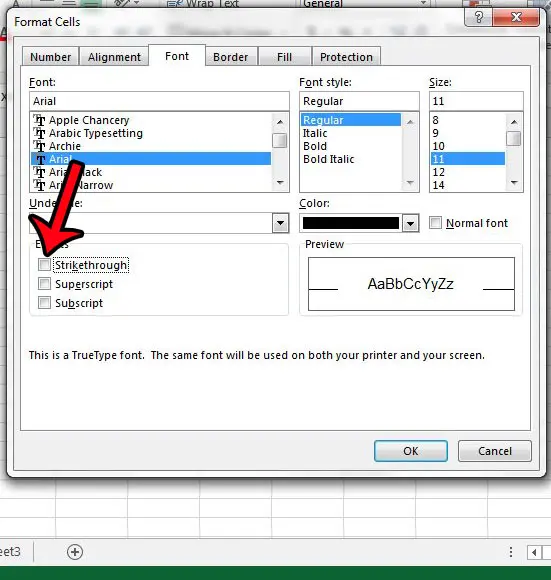One formatting option you can use is Strikethrough, which will draw a horizontal line through the data in a cell. You can do this in Excel, and you can even learn how to strikethrough in Outlook and other Microsoft Office applications. Strikethrough is typically used to indicate that data is no longer being used, or that is has already been used for its purpose. But if you have a spreadsheet that contains unwanted strikethrough text, then it is possible to remove that effect. Our guide below will show you where to find this option so that you can turn it off.
Removing the Strikethrough Effect in Excel 2013
The steps in this article will direct you to select cells that contain data with a line drawn through it, then adjust the font settings so that that line is removed. If you would prefer to add a strikethrough line through your text instead, then you can follow these same steps and select the Strikethrough option instead of removing it. Are there a lot of other formatting changes that have been applied to your spreadsheet, and you would like to get rid of all of those settings at once? Learn how to clear cell formatting in Excel 2013 by following just a few simple steps. After receiving his Bachelor’s and Master’s degrees in Computer Science he spent several years working in IT management for small businesses. However, he now works full time writing content online and creating websites. His main writing topics include iPhones, Microsoft Office, Google Apps, Android, and Photoshop, but he has also written about many other tech topics as well. Read his full bio here.
You may opt out at any time. Read our Privacy Policy