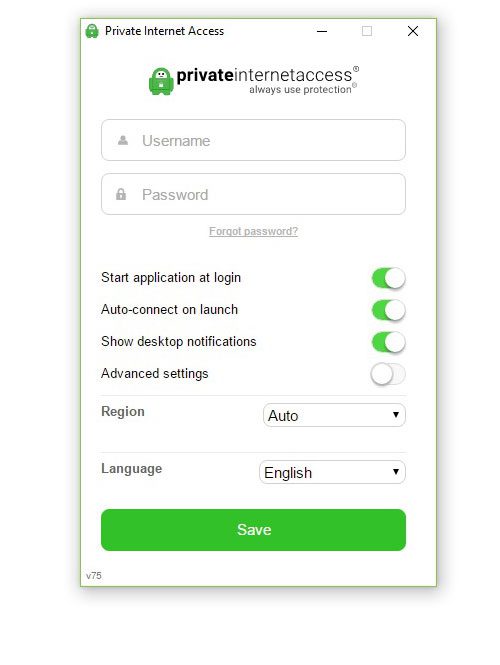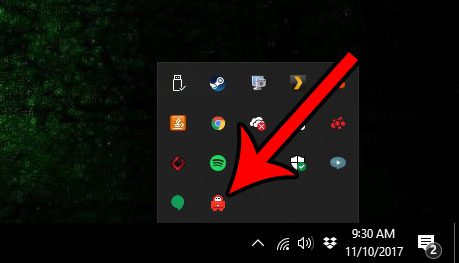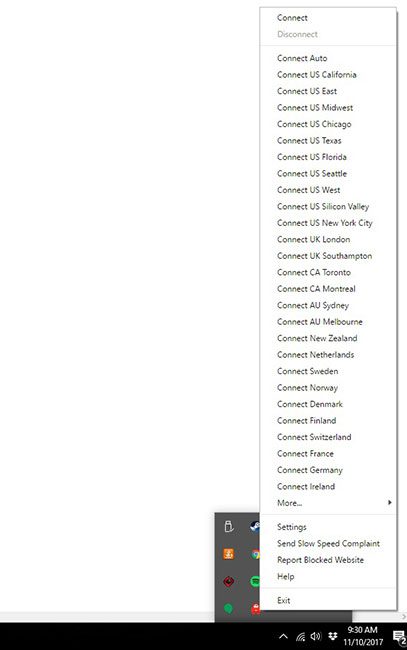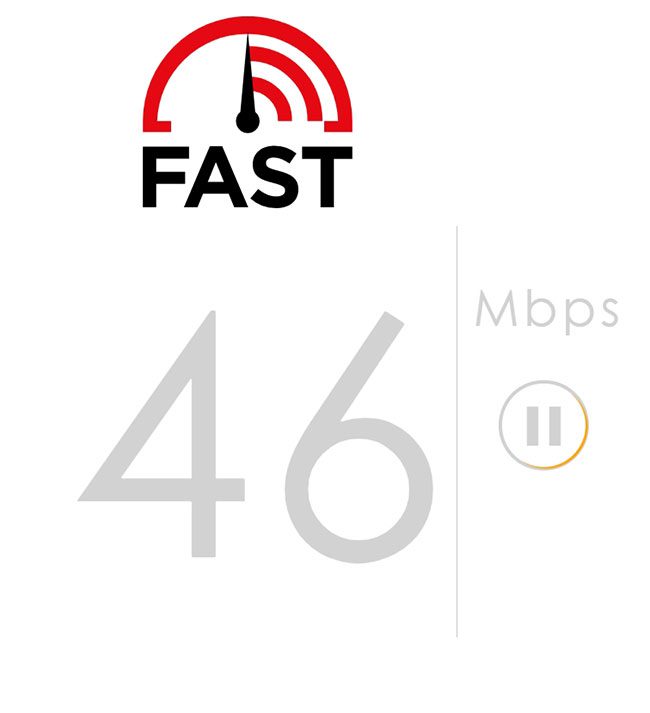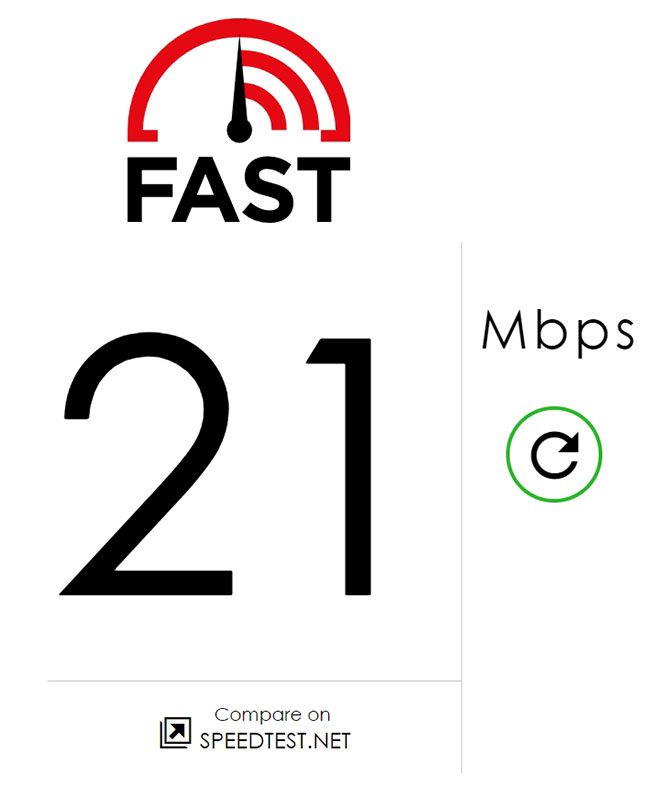Aside from risks that can come from malware and viruses, there are additional concerns about government agencies that could be monitoring your traffic as well. This combination of factors has made the need for a virtual private network (VPN) even greater, and Private Internet Access is among the best options available. When you set up the Internet at your home or office, a modem was likely a part of your setup. This modem connects to your Internet service provider’s network, and you were assigned an IP address. That IP address provides a clue as to your actual geographic location, and many websites and services will tailor certain aspects of your service around that information. But certain elements of those services might not be available because of the country in which you reside, which can leave you looking for a way to change your location, at least as far as your online connection is concerned. VPN services like Private Internet Access let you manage that location change, and it’s a service that is offered at a very low price. We will show you below how signing up for Private Internet Access works, as well as how you can use it on your desktop or laptop computer.
Getting Started with Private Internet Access VPN
The first thing to do is head on over to Private Internet Access’s site and sign up for an account. You can click this link (affiliate link) to head to their signup page, where you can see their pricing. At the time of this article, that pricing is:
Month to month – $6.95 per month6 month – $5.99 per month ($35.95 per six month period)12 month – $3.33 per month ($39.95 per year)
As you can see on that page, the features that Private Internet Access offers include:
Secure VPN AccountEncrypted WiFiP2P SupportPPTP, OpenVPN and L2TP/IPSec5 devices simultaneouslyBlock ads, trackers, and malwareMultiple VPN GatewaysUnlimited BandwidthSOCKS5 Proxy IncludedNo traffic logsInstant SetupEasy to use3272+ servers in 25 countries
After you decide on the type of subscription that you want you will be able to click the Downloads & Support link at the top of the window to download the installer for your operating system. Private Internet Access has applications for Windows, MacOS, Ubuntu, iOS and Android, so you will have a number of options that will let you use your new VPN service on just about any device. I am going to be downloading the Windows installer to use it on Windows 10. Next you simply launch the downloaded installer and follow the steps until it’s installed. Once the installation is complete you will see the app login screen, where you enter the username and password that you were given after you created your account and save them to the app. In Windows you would then right-click the Private Internet Access icon. Which would bring up a list of locations to which you could connect. One of the biggest concerns that I have with VPNs is the speed that I get. Running a check on fast.com right before signing into Private Internet Access shows that my speeds right now are 46 mb/s. I selected to connect to a server in Toronto, which puts me in a different country, but only a few hundred miles away. After the connection was established I ran a test at fast.com again and was getting speeds of 21 Mbps. So a little slower, but still more than enough for my normal browsing needs. After you sign in you can go to this link – https://www.privateinternetaccess.com/pages/whats-my-ip/ and see where websites think you are located. I like Private Internet Access a lot. It’s inexpensive, easy to setup and use, and leaves me with a fast connection that will let me use my computer the same way that I always do, but in a much safer way. You can click here to sign up for an account (affiliate link) and see if Private Internet Access offers the service that you are looking for from your VPN provider. After receiving his Bachelor’s and Master’s degrees in Computer Science he spent several years working in IT management for small businesses. However, he now works full time writing content online and creating websites. His main writing topics include iPhones, Microsoft Office, Google Apps, Android, and Photoshop, but he has also written about many other tech topics as well. Read his full bio here.
You may opt out at any time. Read our Privacy Policy