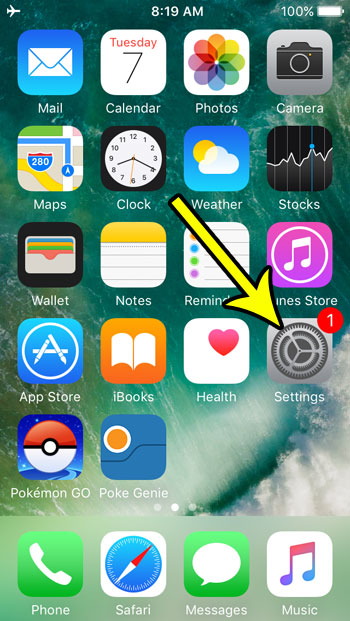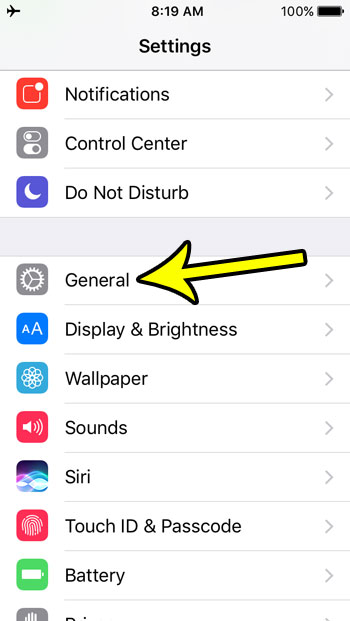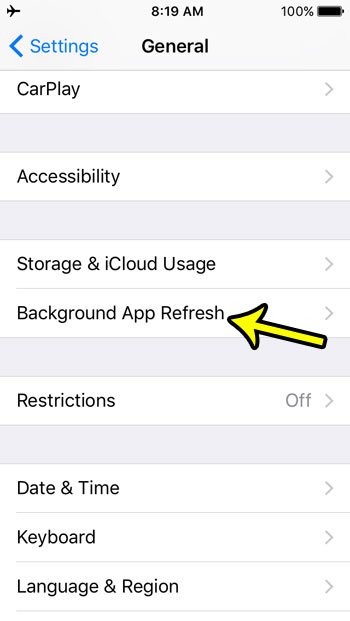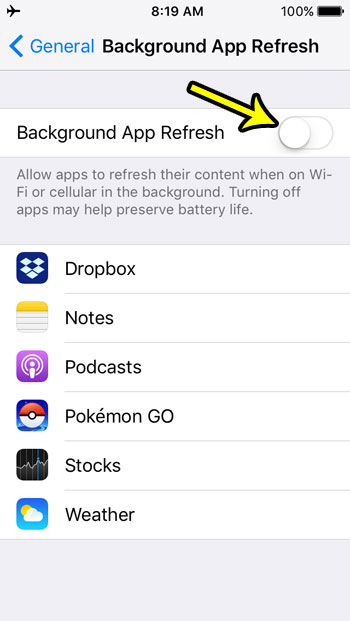While this helps ensure that you always have current data, it can also use a lot of battery life. Our tutorial below will show you how to shut off the iPhone SE Background App Refresh option.
How to Stop the iPhone SE from Updating Apps in the Background
Our guide continues below with additional information on turning off the iPhone SE Background App refresh option, including pictures of these steps. Many of the apps that you use every day rely on the Internet to update their data. Some of these apps, such as Facebook and Twitter, constantly need to refresh their data so that you are always seeing the newest content when you open the app. Unfortunately, this can use data and battery life, which are things that many people are interested in preserving. If you would prefer that your apps only download new data and use battery life to do so, then you can disable Background App refresh on your iPhone SE. Then the apps will only update when you are actively using them. Our tutorial below will show you how to turn that option off on your device. Related Article: You can read our background app refresh iPhone article for additional information on this topic for newer iPhone models.
How to Turn Off Background App on an iPhone SE (guide with Pictures)
The steps in this article were performed on an iPhone SE in iOS 10.3.2. This is going to turn off Background App Refresh entirely. This will result in improved battery life, but you might experience a delay in your app data refreshing as you switch between different apps.
Step 1: Open the Settings menu.
Step 2: Choose the General option.
Step 3: Touch the Background App Refresh button.
Step 4: Tap the button to the right of Background App Refresh to turn it off.
Note that you can also elect to control the Background App Refresh for individual apps instead. If you would prefer this method, then tap the button to the right of each app that you don’t want to allow to refresh its data in the background. Have you noticed that your battery icon is sometimes yellow when your battery charge gets low? Learn about the yellow battery icon and how to enable it manually if you are looking for a good way to extend the average life you get from a battery charge on your iPhone SE. He specializes in writing content about iPhones, Android devices, Microsoft Office, and many other popular applications and devices. Read his full bio here.