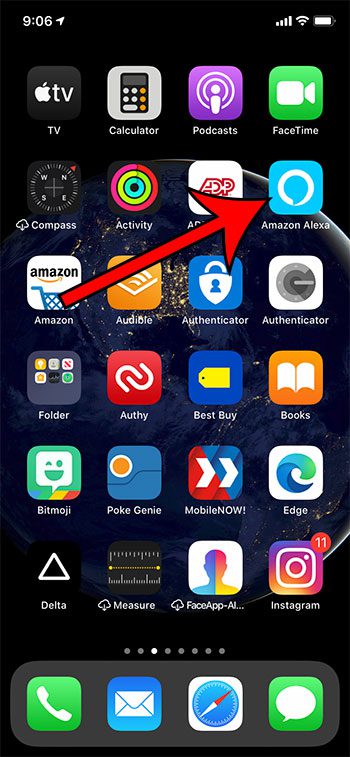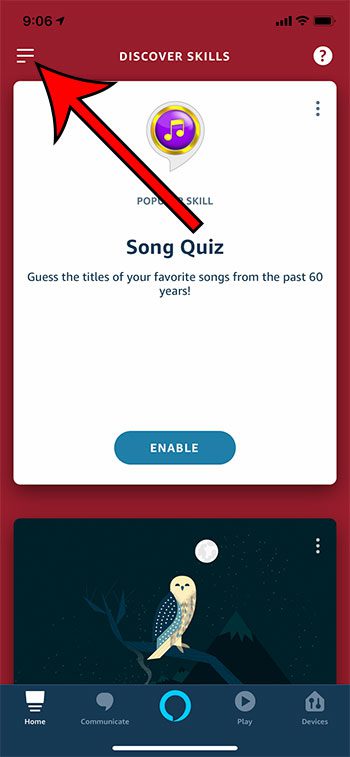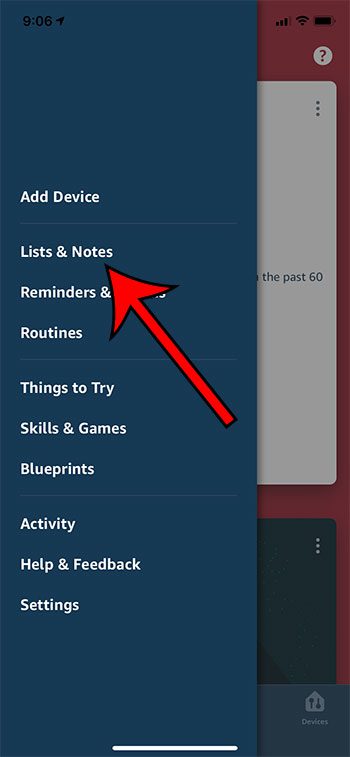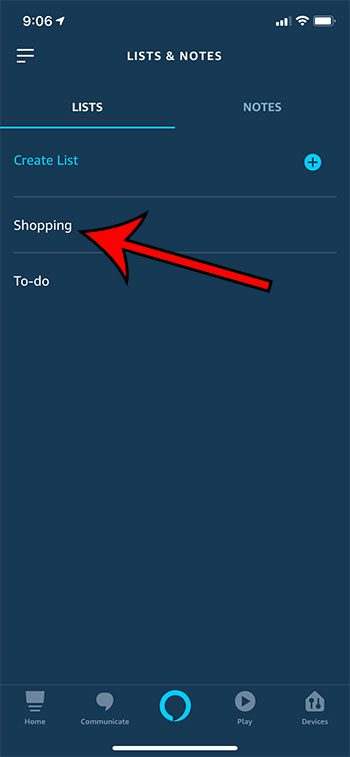But you may be having trouble actually finding that list so that is useful when you go shopping. Our guide below will show you how to find Alexa’s shopping list in the app on your iPhone. This article continues below with additional information on viewing the Alexa shopping list on an iPhone, including pictures of these steps.
How to View the Alexa Shopping List on an iPhone (Guide with Pictures)
Step 1: Open the Alexa app on your iPhone.
Step 2: Touch the menu icon (the one with three lines) at the top-left of the screen.
In newer versions of the Alexa app this three-line menu is at the bottom-right corner of the screen instead.
Step 3: Choose the Lists & Notes option from the menu.
Step 4: Select the Shopping item.
Note that you can create new lists by touching the + icon on this screen.
What is Alexa Shopping List?
If you are familiarizing yourself with Alexa and everything that it can do, then incorporating its lists into your daily routine can be very helpful. Essentially the Alexa shopping list is a list of items that you need to purchase in the future. This could be things that you need from the grocery store, for a holiday, or simply items that you need around the house. What makes the shopping list special is how you can use voice control to add items to it. You simply need to say “Alexa, add milk to my shopping list” when you are within interaction distance of one of your Alexa devices. The list that we showed you how to find in the steps above will then be updated with whatever item you told Alexa to add.
More Information on How to View Alexa Shopping List on an iPhone
When you open the List & Notes menu in the Alexa Settings menu you will see a Lists tab and a Notes tab at the top of the screen. You can choose either tab to view the various lists or notes that you have created. You can also manually add items to any of your lists by selecting the Add Item option at the top of that list. You aren’t restricted to only using your voice to add items through an Alexa device like the Echo Dot or Echo Show.
Additional Sources
After receiving his Bachelor’s and Master’s degrees in Computer Science he spent several years working in IT management for small businesses. However, he now works full time writing content online and creating websites. His main writing topics include iPhones, Microsoft Office, Google Apps, Android, and Photoshop, but he has also written about many other tech topics as well. Read his full bio here.