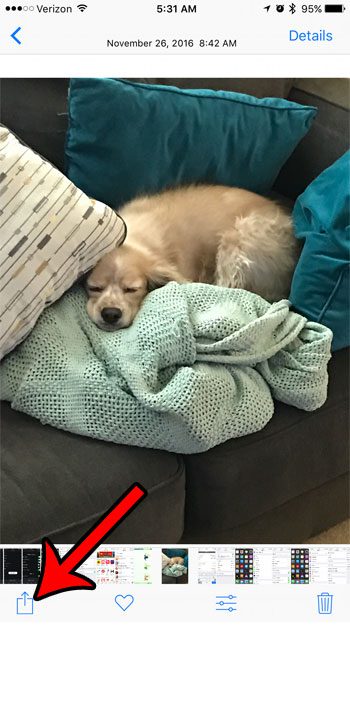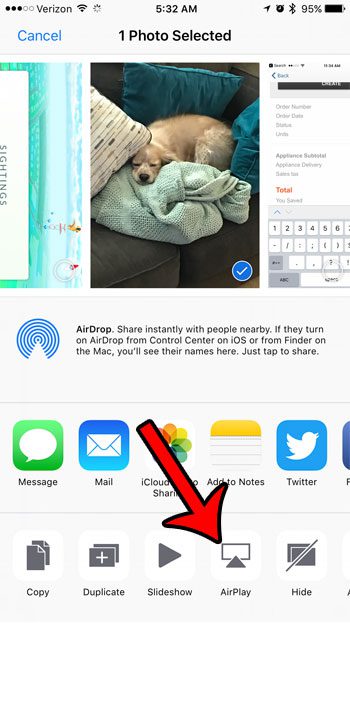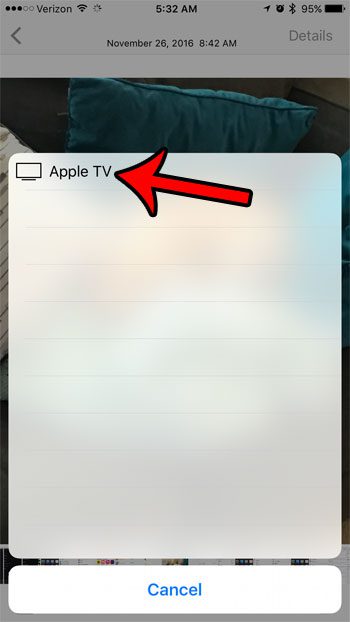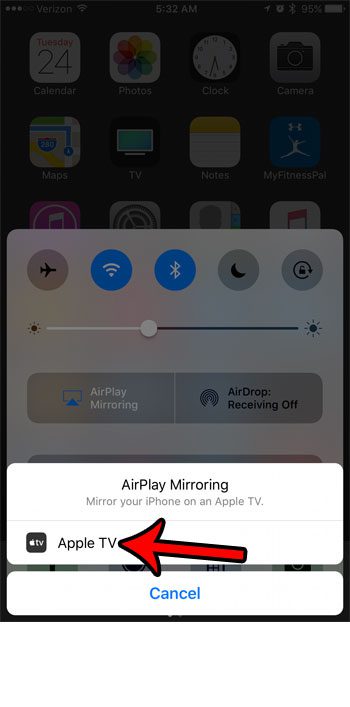There is a lot that you can do with AirPlay, and tasks that had previously been difficult, such as viewing your iPhone pictures on anything other than your iPhone, can become easy and even a little fun. So follow our guide below to see how you can view your iPhone pictures on your televisions with the Apple TV.
How to Airplay a Picture from an iPhone to an Apple TV
The steps in this guide were performed on an iPhone 7 Plus, in iOS 10.2. Note that the iPhone and the Apple TV must be on the same Wi-Fi network to use the Airplay feature. Additionally, to view the picture on your TV, the TV must be turned to the input channel to which the Apple TV is connected. If you don’t have enough HDMI inputs on your TV for every device that you want to connect, then consider getting an HDMI switch. It can transform one HDMI port into three. Step 1: Open the Photos app on your iPhone.
Step 2: Browse to the picture that you wish to view on your TV, then tap the Share icon at the bottom-left corner of the screen.
Step 3: Select the AirPlay option.
Step 4: Select your Apple TV.
You can also enable AirPlay by swiping up from the bottom of your Home screen, then tapping the AirPlay option.
Then select the Apple TV from the list of devices.
You can exit AirPlay by returning to this menu, then selecting the iPhone option instead. Would you like to listen to Spotify on your Apple TV, but can’t figure out how? Learn how to Airplay Spotify to the Apple TV and listen to your music that way. After receiving his Bachelor’s and Master’s degrees in Computer Science he spent several years working in IT management for small businesses. However, he now works full time writing content online and creating websites. His main writing topics include iPhones, Microsoft Office, Google Apps, Android, and Photoshop, but he has also written about many other tech topics as well. Read his full bio here.
You may opt out at any time. Read our Privacy Policy