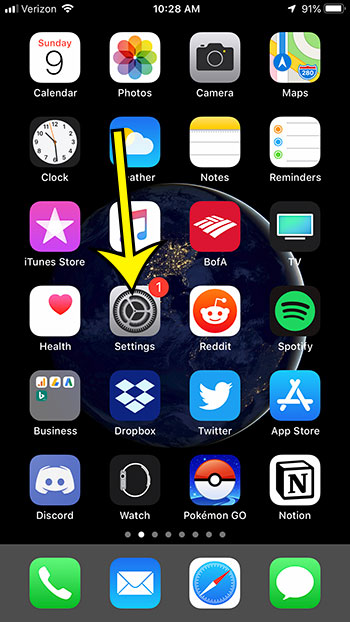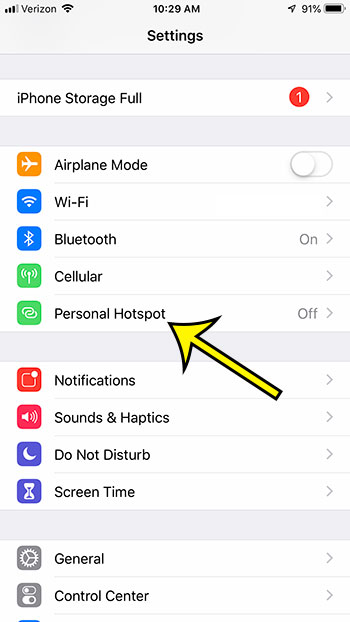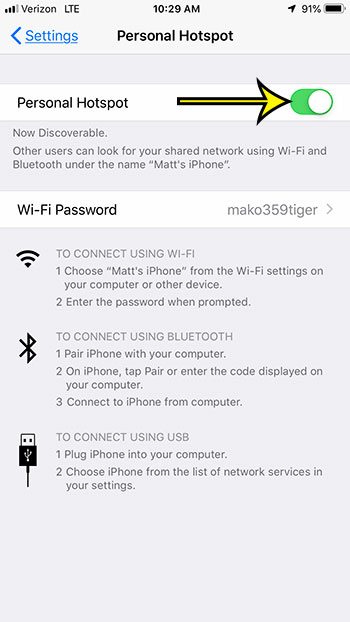But not every wireless device that you own is lucky enough to have this cellular connection, so you may be wondering if there’s a way to leverage your iPhone’s data capabilities and use them with other devices. Your initial though may have been to perform some kind of USB tethering, or that it would require that iTunes must be installed on your computer. Fortunately it’s a bit easier that that. Our guide below will show you how to turn on hotspot on iPhone so that yu can begin sharing the iPhone’s data connection with other wireless devices. The steps in this guide were performed on an iPhone 7 Plus in iOS 12.1. By completing the steps in this guide you will be enabling the Personal Hotspot on your iPhone. This will enable you to create a wi fi password that lets you connect other devices to the Internet through your iPhone. Step 1: Open the Settings app. Step 2: Tap Personal Hotspot to open the menu. Step 3: Tap the button to the right of Personal Hotspot to turn it on. Take note of the password show to the right of Wi-Fi Password, as this will need to be entered on whichever device you would like to connect to the Internet through your iPhone. On the other device that is connecting to the iPhone’s Personal Hotspot, simply open the Wi-Fi utility that you would use to connect that device to a standard Wi-Fi network, enter the password show in step 3 above, then wait for the connection to complete. When you have successfully connected to the iPhone’s Personal Hotspot you will see a blue bar at the top of the iPhone to indicate that another device is using its connection. Note that extended Personal Hotspot use can lead to a lot of additional data usage, so it’s best to limit it if you do not have an unlimited amount of cellular data available on your plan. If you don’t see a Personal Hotspot option as indicated in step 2 above, then you may need to go into the Cellular menu instead and activate it from there. Is your Personal Hotspot too difficult, or has someone used it before and you don’t want them connecting to your iPhone in the future? Find out how to update the Personal Hotspot password and change it to whatever you would like. He specializes in writing content about iPhones, Android devices, Microsoft Office, and many other popular applications and devices. Read his full bio here.