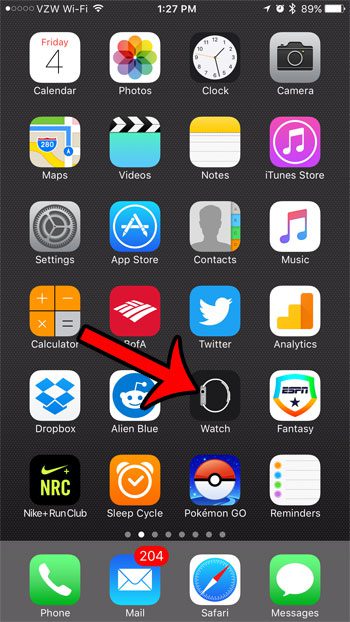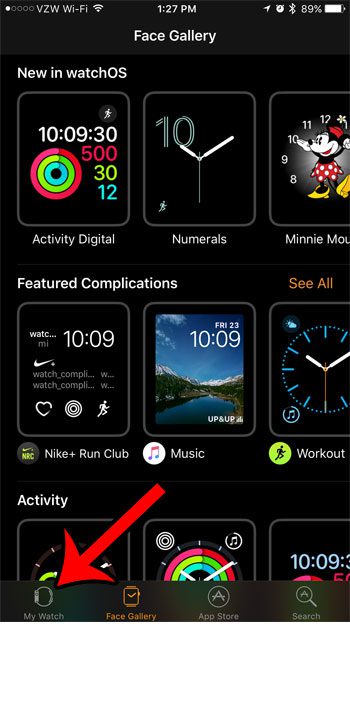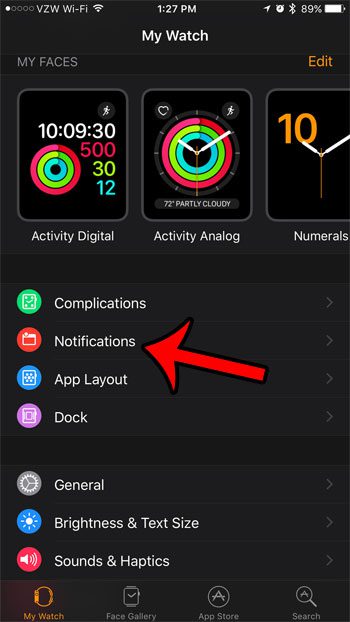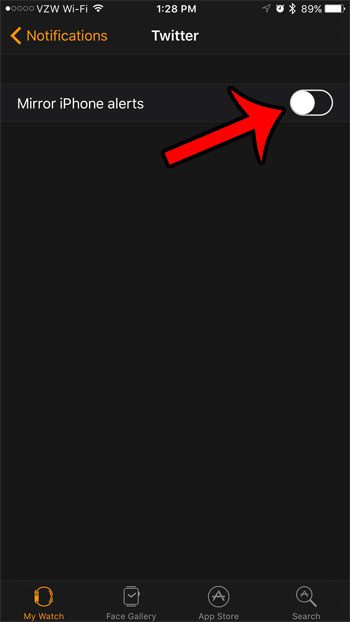Fortunately you can control almost all of the different types of notifications that you receive on your Apple Watch, including those Twitter ones. So continue reading below if you would like to see how to turn them off. Are your iPhone notifications making your camera flash go off? Our tutorial on how to turn off the flash notification on iPhone will help you find that setting.
Disabling Apple Watch Twitter Notifications
The steps in this article were performed using the Watch app on an iPhone 7 Plus using iOS 10. You can follow a similar method to disable notifications for other apps as well. Step 1: Open the Watch app on your iPhone. Step 2: Touch the My Watch tab at the bottom-left corner of the screen. Step 3: Scroll down and select the Notifications option. Step 4: Scroll down and select the Twitter option. Step 5: Tap the button to the right of Mirror iPhone Alerts to turn off your Twitter notifications. The button should be in the left position, and there shouldn’t be any green shading around the button. Would you like to stop getting the stand reminders on your Apple Watch that arrive if you haven’t stood up in a while? Click here to see how you can turn off those stand reminders. After receiving his Bachelor’s and Master’s degrees in Computer Science he spent several years working in IT management for small businesses. However, he now works full time writing content online and creating websites. His main writing topics include iPhones, Microsoft Office, Google Apps, Android, and Photoshop, but he has also written about many other tech topics as well. Read his full bio here.
You may opt out at any time. Read our Privacy Policy