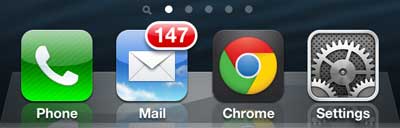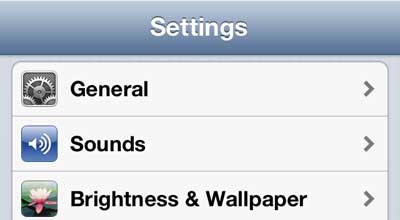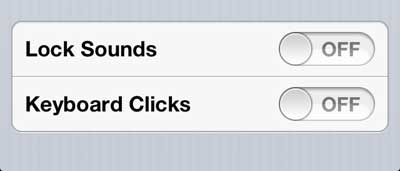Our lock sound on iPhone article provides additional information on this topic for newer iPhone models and newer versions of iOS.
Disable the iPhone Lock and Unlock Sound
I am constantly changing my mind about whether or not I want to have certain sounds play on my iPhone 5, so it’s important to me to know where in the Settings menu I need to go to configure my device to how my current mood dictates. But I am usually of the opinion that the lock and unlock sound are more annoying than helpful, so it was one of the first options I disabled when I got my device. Simply follow the procedure outlined below to disable these sounds on your iPhone 5 as well. Step 1: Tap the Settings icon. Step 2: Touch the Sounds option at the center of this menu. Step 3: Scroll to the bottom of the menu, then press the On button so that it switches to Off. Go and test out locking and unlocking your device to see if this option is preferable to the default setting. If not, you can simply return to the Sounds menu and press the button to restore it to the On setting.
What is the Lock Sounds Setting on an iPhone 5?
The way that this setting is worded can make it seem like it means something other than it actually does. One way that it might be read is “Lock all of the sounds on my iPhone.” One might interpret this to mean that it will mute all of the sounds on the device, or that it means that sounds, such as ringtones, cannot be changed. However, the lock sounds setting on the iPhone 5 refers to the locking sound that you hear when you press the Power button on the top or side of the device to lock the iPhone. When the Lock Sounds setting is set to Off in the steps above, then the sound will not play. Additionally, the lock sound will not play if the device is muted. You might have noticed the Keyboard Sounds option on that final menu, and you may be wondering what it is. You can read this article to learn what disabling that option will do, and whether it is something that you want to do. After receiving his Bachelor’s and Master’s degrees in Computer Science he spent several years working in IT management for small businesses. However, he now works full time writing content online and creating websites. His main writing topics include iPhones, Microsoft Office, Google Apps, Android, and Photoshop, but he has also written about many other tech topics as well. Read his full bio here.
You may opt out at any time. Read our Privacy Policy