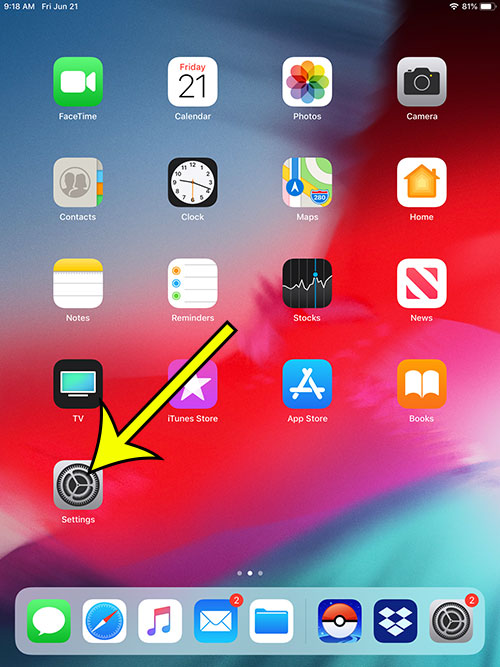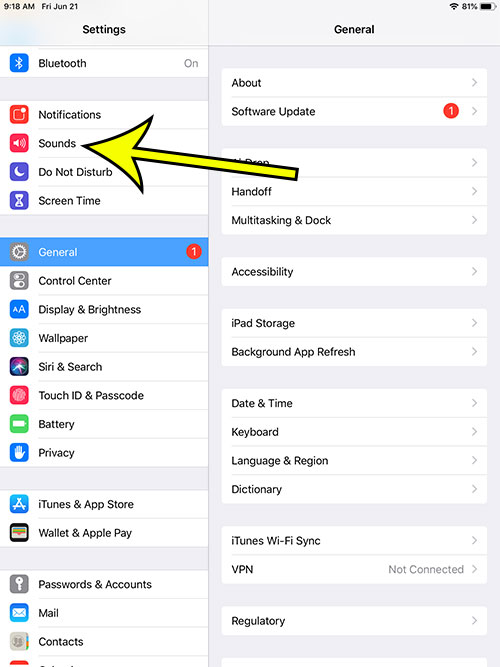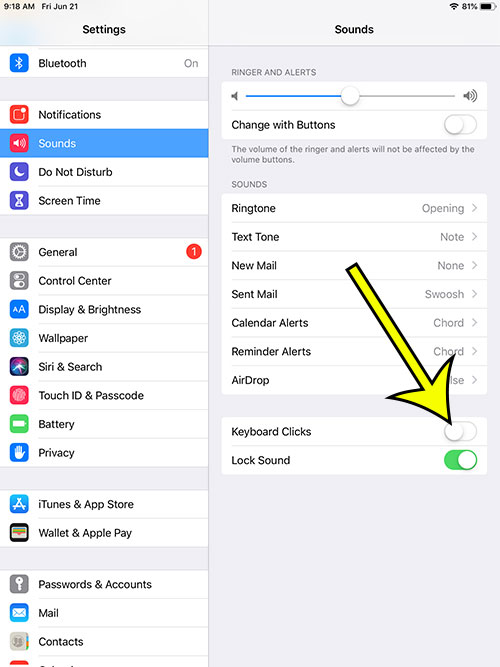The iPad’s usefulness both as a productivity tool and an entertainment device means that sound is pretty important. Whether it’s coming from the device’s speakers or through headphones, you want to be able to hear sounds as well as possible. However, there are some sounds on the iPad that may be unwanted. One such sound is the clicking noise that is made whenever you type on the keyboard. This is meant to simulate the sound of typing on an actual keyboard, but it can be a rather annoying sound both to you and the people around you. Luckily you can turn off the keyboard clicks on an iPad while leaving the rest of the device sounds working as intended.
How to Turn Off Keyboard Clicks on an iPad
Our guide continues below with additional information on turning off the keyboard sound on an iPad, including pictures of these steps.
How to Stop Keyboard from Making Clicking Sounds on an iPad (Guide with Pictures)
The steps in this article were performed on a 6th-generation iPad in iOS 12.2, but will also work on most other iPad models using most other versions of iOS.
Step 1: Open the Settings menu.
Step 2: Choose Sounds from the column on the left side of the screen.
Step 3: Tap the button to the right of Keyboard Clicks to turn it off.
Our guide continues below with additional information on adjusting the typing sound coming from the iPad keyboard.
Where Do I Find iPad Keyboard Sounds in the Settings App?
While most of the keyboard settings that you can control on your iPhone or iPad will be found by going to the Keyboard option on the General menu, keyboard noises, like the keyboard click sounds, are located on the Sounds menu. So as we discuss in the section above you will need to tap Settings, tap Sounds, then scroll to the bottom of the menu and tap Keyboard Clicks to turn off the keyboard noise. Since the controls for the iOS keyboard are pretty similar between devices you can also use these steps to stop iPhone keyboard sounds or control the lock sounds for the device.
More Information on How to Turn Off Keyboard Sound – iPad
The steps in this article showed you how to turn off the clicking sound when typing on keyboard on an iPad. This can be a very distracting noise, especially in a quiet environment, so knowing how to stop that noise can be useful. These steps are not only applicable to the iPad, however. You can use similar steps on other Apple devices like an iPhone or an iPod Touch. If you want to adjust the iPad keyboard click volume then you can do so using the volume buttons on the side of the iPad. These same volume buttons can be used to control the sound of audio coming from music or video, as well as the sound of the different notifications that you receive from other apps on the device. The other sound concerning the iPad that you can adjust from this section of the menu is called Lock Sound. When you lock or unlock the iPad using the side button, the device will make a noise to indicate that it has been locked or unlocked. Tapping the button next to Lock Sound will let you enable or disable that setting. You may have noticed that there isn’t a mute button anywhere on the iPad, and that, depending on your iPad model, you might not have a mute switch either. Therefore if you want to stop sounds on the device then you will need to press the side switch on the left hand side of the device for “Volume Down” until the volume level is at zero. Are you trying to rotate the screen on your iPad, but it won’t come out of the portrait orientation? Find out how to turn off the iPad’s portrait orientation lock using a button found in the Control Center.
He specializes in writing content about iPhones, Android devices, Microsoft Office, and many other popular applications and devices. Read his full bio here.