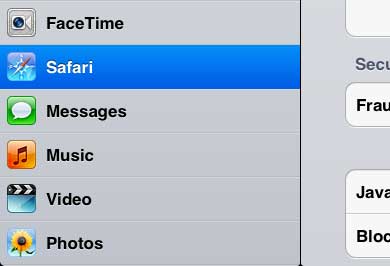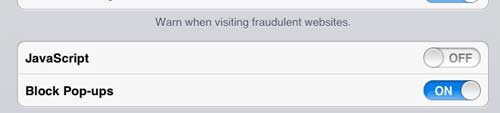Disabling Javascript in the Safari Browser on Your iPad
If you have not spent a lot of time adjusting the options on your Settings menu, you will find that there are a number of things you can configure for your personal preferences. For example, you can set up iCloud on your iPad and use it to export iPad Safari bookmarks to your Windows PC. Most of the questions about settings and accounts that you might have had regarding your iPad are probably somewhere on this menu. But, for the purposes on this tutorial, we will be focusing solely on turning off Javascript in the iPad Safari browser. Step 1: Press the Home button at the bottom of your iPad to return to your home screen. If you have moved your Settings icon to a different screen, you will need to navigate there instead. Step 2: Touch the Settings icon to open the menu. Step 3: Tap Safari at the left side of the screen.
Step 4: Touch the button to the right of Javascript at the bottom of the screen so that it switches to Off.
The next time you view a website that includes Javascript, that script will not run on the page. After receiving his Bachelor’s and Master’s degrees in Computer Science he spent several years working in IT management for small businesses. However, he now works full time writing content online and creating websites. His main writing topics include iPhones, Microsoft Office, Google Apps, Android, and Photoshop, but he has also written about many other tech topics as well. Read his full bio here.