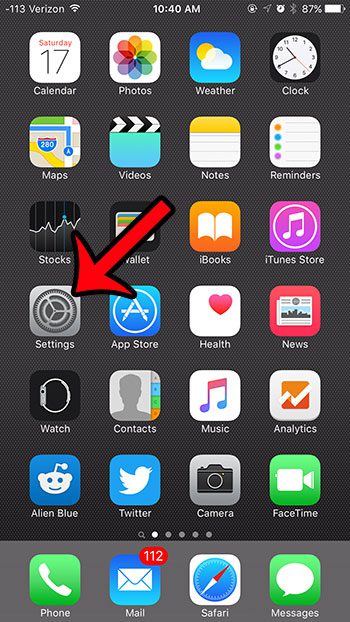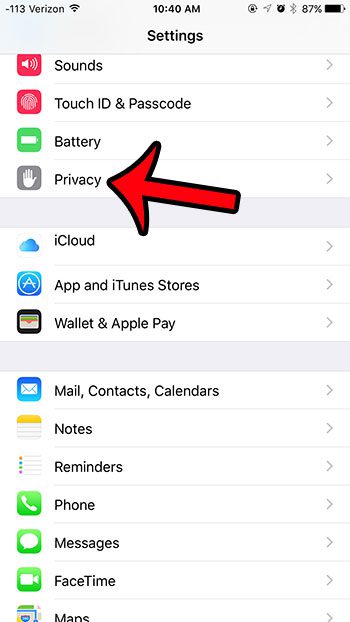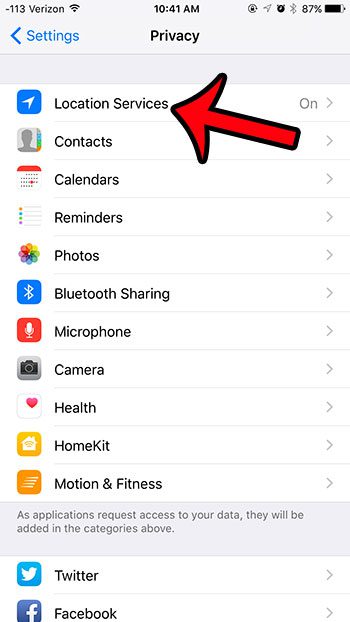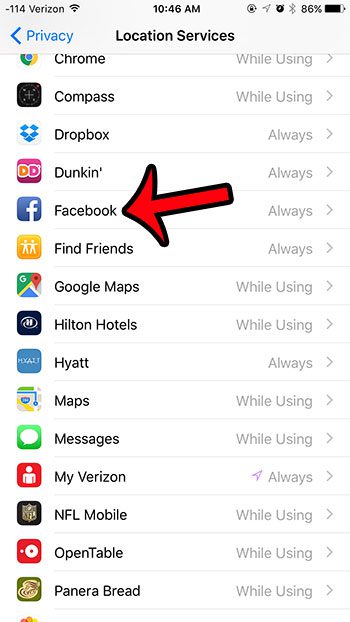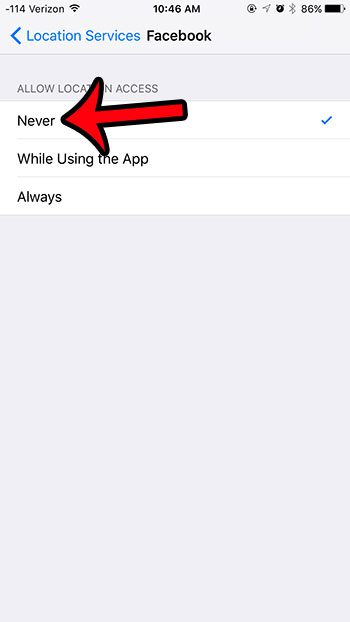Fortunately you can control which apps on your iPhone have access to Location Services, so you can disable it for the Facebook app. You can also disable it for other apps by using the same steps that we will outline below.
Turn Off Facebook Location Services on an iPhone 6
The steps in this article were performed on an iPhone 6 Plus, in iOS 9. These same steps will work for other iPhone models that are using iOS 9 as well. Note that if you do not see an option for Facebook on the Location Services menu, and the app is installed on your iPhone, then that means you never granted Facebook access to your Location Services. You can also adjust your Location settings for the Facebook app by launching the app, then going to More > Settings > Account Settings > Location. If you are turning off Location Services for Facebook because you are trying to save battery, then you can also consider using the Low Power battery mode that was introduced with iOS 9. You can learn how to use Low Power mode on your iPhone to help extend the duration of usage that you get from one charge. Have you been noticing that certain apps seem to be using Location Services on your device, but you are unsure of which ones? Find out amore about the little arrow icon at the top of the screen and how you can determine which apps have recently been using Location Services on your iPhone.
See also
How to delete apps on an iPhone 8How to check an iTunes gift card balance on an iPhoneWhat is a badge app icon on an iPhone?How to make your iPhone louder
After receiving his Bachelor’s and Master’s degrees in Computer Science he spent several years working in IT management for small businesses. However, he now works full time writing content online and creating websites. His main writing topics include iPhones, Microsoft Office, Google Apps, Android, and Photoshop, but he has also written about many other tech topics as well. Read his full bio here.
You may opt out at any time. Read our Privacy Policy