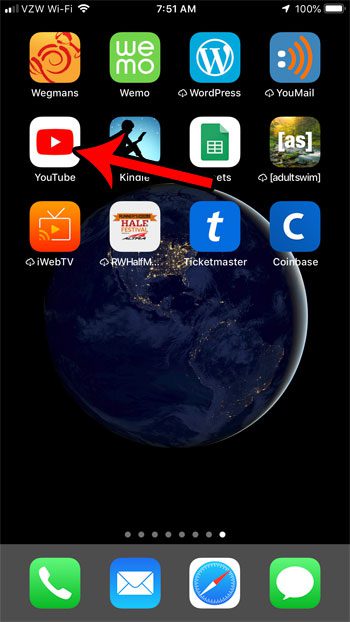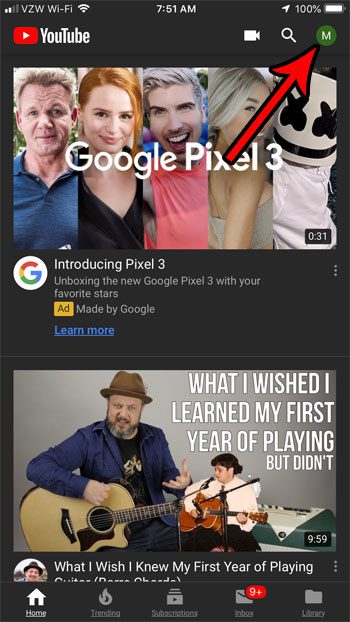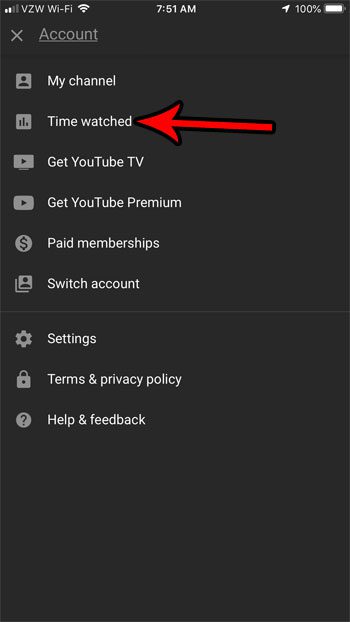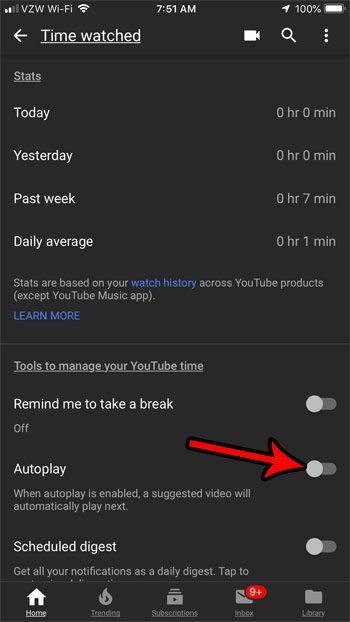Some people like this feature, and may find new content and video creators that they otherwise may not have found. But if you find that you don’t care for the suggested videos, you might prefer to stop this. Our tutorial below will help you find the setting that causes it so you can disable it if you so choose.
How to Stop the Next Video from Playing Automatically in YouTube on an iPhone
The steps in this article were performed on an iPhone 7 Plus in iOS 12. I am using the most current version of the YouTube app that was available when this article was written. By completing the steps in this guide you will change a setting in the YouTube app so that it stops playing a suggested video automatically once the current video ends. Step 1: Open the YouTube app. Step 2: Touch your profile icon at the top-right of the screen. Step 3: Select the Time watched option near the top of the screen. Step 4: Tap the button to the right of Autoplay to disable the setting. Would you like to get rid of the history of the searches in the app? Find out how to get rid of your YouTube search history. Do you often watch YouTube videos at night or in the dark, and the brightness of the screen is too much? Find out how to enable dark mode in the YouTube iPhone app and change the app’s color scheme to make it a little easier on the eyes in dark environments. After receiving his Bachelor’s and Master’s degrees in Computer Science he spent several years working in IT management for small businesses. However, he now works full time writing content online and creating websites. His main writing topics include iPhones, Microsoft Office, Google Apps, Android, and Photoshop, but he has also written about many other tech topics as well. Read his full bio here.
You may opt out at any time. Read our Privacy Policy