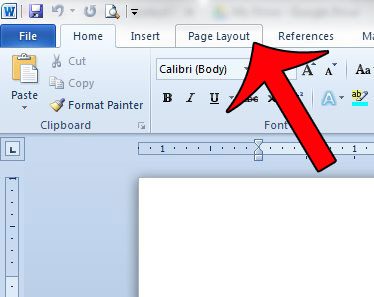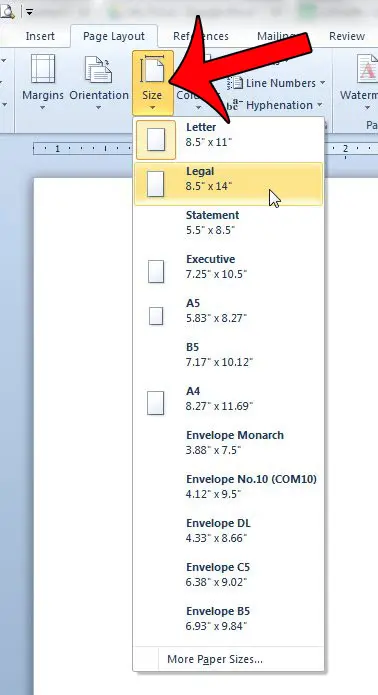There is a page size associated with any document that you make in Microsoft Word 2010. If you do not adjust it after creating the document, then that page size is the default that is set for your Word installation. In many cases, this means that the page size will be “Letter” in some countries, or “A4” in other countries. But not every document needs to be printed on letter paper, and documents that you receive from other people may be set to a different page size than you prefer. Fortunately the page size in Word 2010 is something that you can adjust, and the process for doing so requires just a few short steps.
How to Change the Size of the Paper Used in Word 2010
The steps in this article will show you how to adjust the page size for your current document. If you are changing the page size for a document that already contains information, be sure to go through the document and fix any page elements that may have changed to the page size adjustment. Step 1: Open your document in Microsoft Word 2010. Step 2: Click the Page Layout tab at the top of the window.
Step 3: Click the Size button in the Page Setup section of the navigational ribbon, then choose the desired page size. If you do not see an option for the page size that you need, then you can select the More Paper Sizes option at the bottom of the menu.
Be sure to save the document after adjusting the page size. Note that this won’t affect the settings for any other documents that you create in Word 2010. The next new document that you create will still use the default page size, and existing document paper sizes will remain unchanged.
Summary – How to change the paper size in Word 2010
This is an important setting to check if your printer isn’t printing a document, and you can’t figure out why. For example, if a document is set to print on A4 paper, but the paper in the printer is letter sized, then it might not print the document because it senses an incompatibility. Do you need to switch your document from portrait to landscape orientation? This article will show you how. After receiving his Bachelor’s and Master’s degrees in Computer Science he spent several years working in IT management for small businesses. However, he now works full time writing content online and creating websites. His main writing topics include iPhones, Microsoft Office, Google Apps, Android, and Photoshop, but he has also written about many other tech topics as well. Read his full bio here.
You may opt out at any time. Read our Privacy Policy