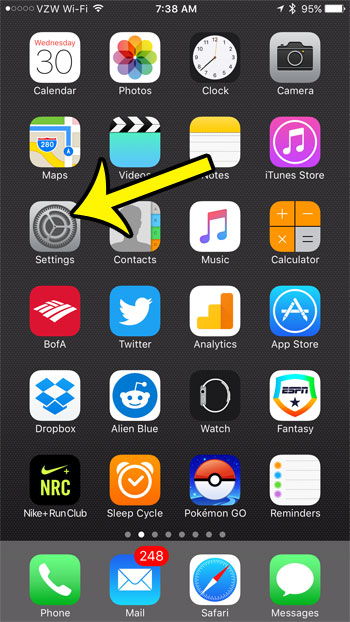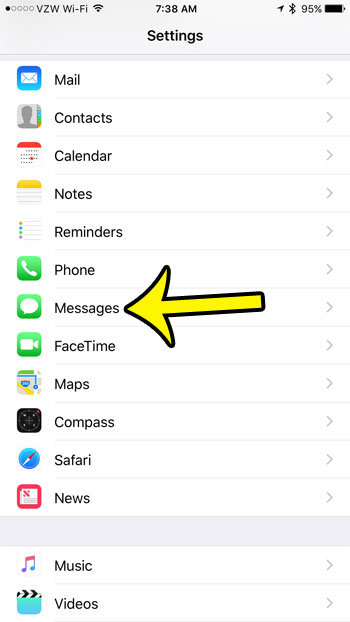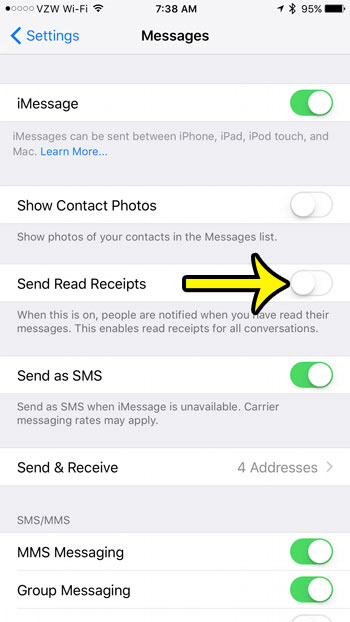You may have noticed that some of the messages you send will say “Delivered” under them, then switch to “Read” after a short period of time. This indicates that the recipient has read the message that you sent. This is particularly helpful when sending important of sensitive information. Depending upon the current settings on your iPhone, your contacts might be able to see that you have read their messages as well. If you would prefer not to share this information, then our guide below will show you how to stop people from being able to see that you have read the text messages that they have sent to you. Find out how to name a group text on iPhone 7 if you have a lot of group texts going and want a simpler way to tell them apart.
How to Turn Off Read Receipts in the Messages App on an iPhone 7
The steps in this article were written using an iPhone 7 Plus, in iOS 10. However, these steps will work for iPhone models using most versions of iOS. Step 1: Open the Settings app. Step 2: Scroll down and select the Messages option. Step 3: Tap the button to the right of Send Read Receipts to turn it off. You will stop sending read receipts when there is no green shading around the button, and the button is in the left position. Read receipts are turned off on the iPhone in the picture below. The call blocking feature on the iPhone is one of my favorite features. It lets you block people from calling, texting, or trying to make a FaceTime call. You can even preemptively block a number, even if it hasn’t tried to contact you yet. He specializes in writing content about iPhones, Android devices, Microsoft Office, and many other popular applications and devices. Read his full bio here.