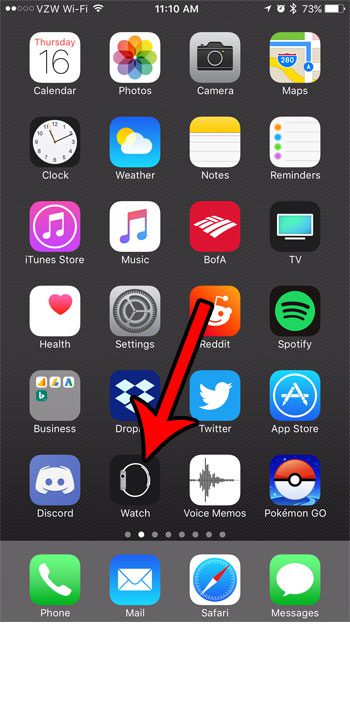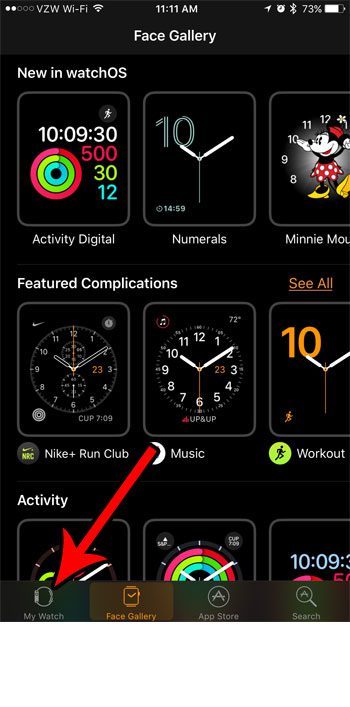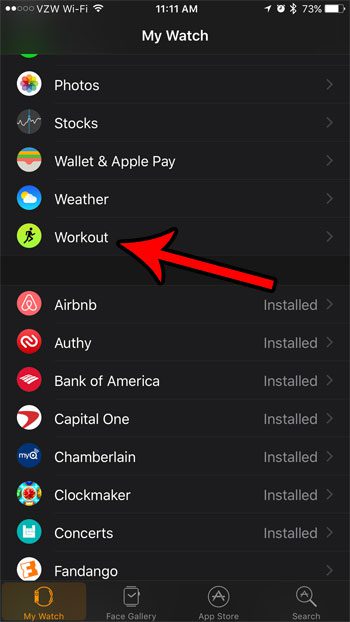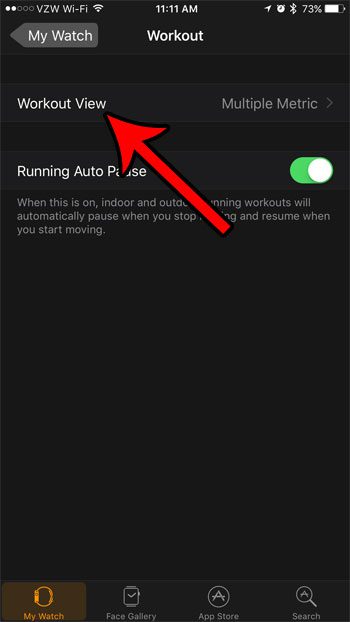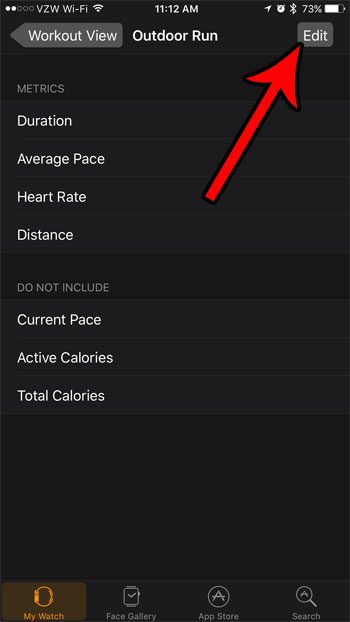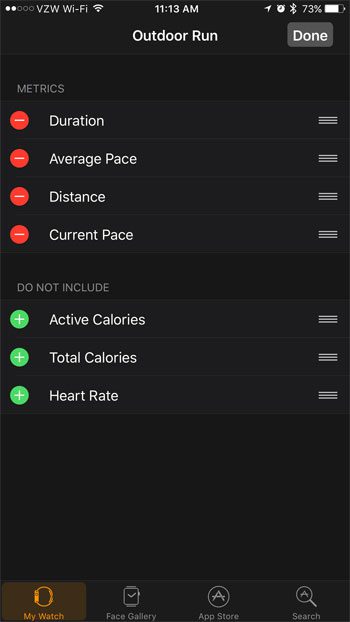But different users have different goals and styles when using the Workout app, so there might be stats shown on the watch face that you don’t need, or there might be information that you would rather see. Our guide below will show you how to customize the appearance of the watch screen when performing workouts so that you can see the metrics that are most important to you.
How to Add or Remove Different Metrics from the Workout Screen on an Apple Watch
The steps in this article were performed in the Watch app on an iPhone 7 Plus, using the WatchOS 10.3.3 operating system. Once you complete these steps you will have customized the different stats that are displayed on the watch face when you are using a workout. Step 1: open the Watch app.
Step 2: Select the My Watch tab at the bottom-left corner of the screen.
Step 3: Scroll down and choose the Workout option.
Step 4: Touch the Workout View button.
Step 5: Select the workout for which you would like to customize the metrics.
Step 6: Touch the Edit button at the top-right of the screen.
Step 7: Touch the red circle and the Remove button next to each metric that you want to remove from the watch face, and touch the green circle to the left of each metric that you want to add. Touch the Done button at the top-right of the screen when you are finished.
Tired of constantly being told to breathe by your watch? Learn how to turn off the Breathe reminders on your Apple Watch if you don’t need them, or aren’t using them. After receiving his Bachelor’s and Master’s degrees in Computer Science he spent several years working in IT management for small businesses. However, he now works full time writing content online and creating websites. His main writing topics include iPhones, Microsoft Office, Google Apps, Android, and Photoshop, but he has also written about many other tech topics as well. Read his full bio here.
You may opt out at any time. Read our Privacy Policy