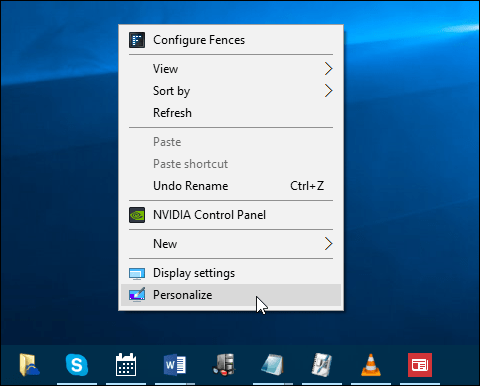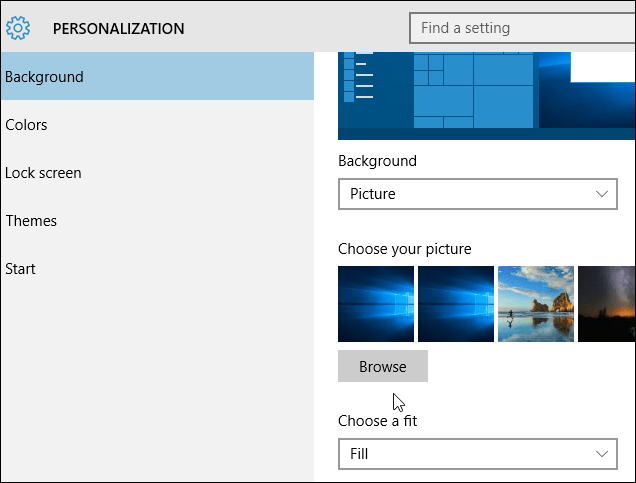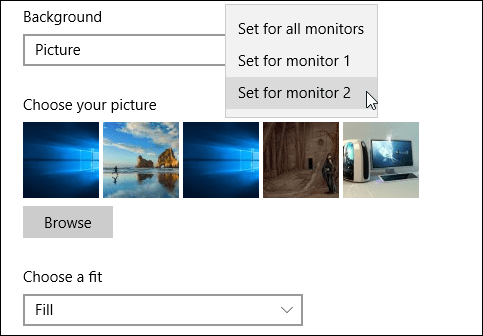Before Windows 8.x, you needed a third-party utility like DisplayFusion to accomplish the task. However, now with Windows 10 (and 8.1), the feature to have a different wallpaper on each monitor is built-in.
Set a Different Wallpaper On Each Separate Monitor
To start, right-click on the desktop of either monitor and select Personalize from the context menu and select Personalize.
Settings will open to the Personalization section, where you’ll want to choose Background from the list on the left. Then scroll down to select your picture. There you can browse for additional wallpapers, too.
Once you’ve found the ones you like, right-click one and select the monitor you want it set as the background.
That’s all there is to it. Below is an example of two of my monitors with different stock Windows 10 backgrounds. Not too creative, I know, but at least you get the idea. If you haven’t had multiple monitors set up before, make sure to read our article on how to configure dual-monitors on Windows 10. Have fun and be creative. In fact, you might want to check out these cool panoramic wallpapers that span across your displays. If you have some wallpaper configurations that you would like to share, join us in our Windows 10 Forums and post yours. I’m not the only one, tons of pages out there suggest the same fix to a problem that this page suggests wasn’t a problem. Comment Name * Email *
Δ Save my name and email and send me emails as new comments are made to this post.
![]()