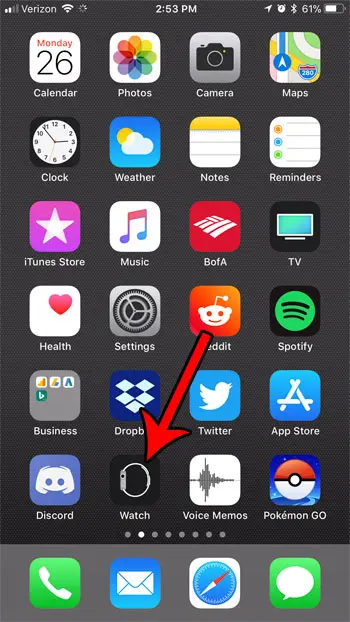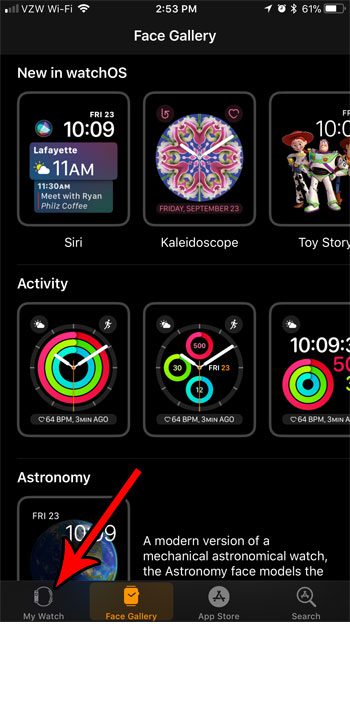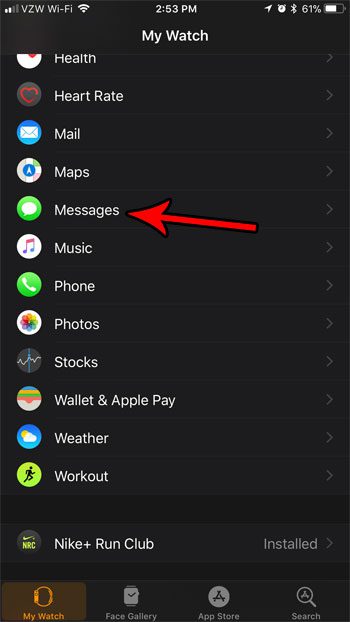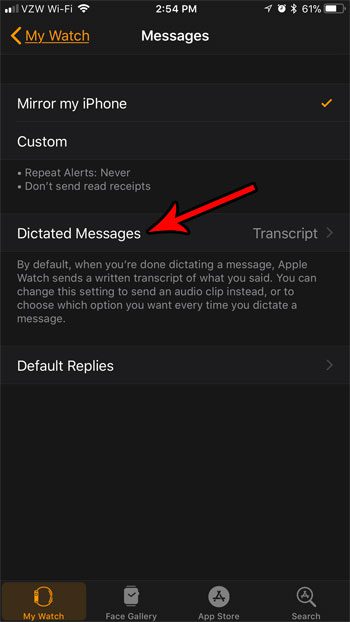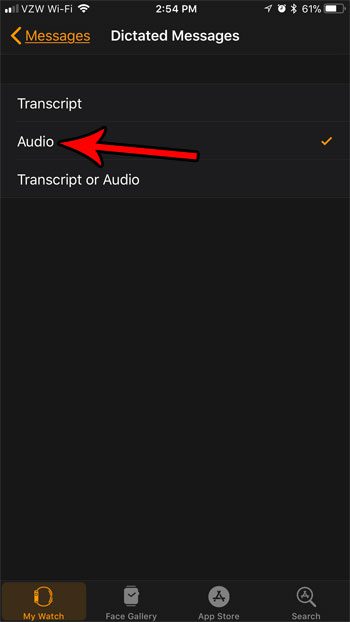Typing or writing a text message from your Apple Watch can be difficult (but it’s not too difficult on an iPad), so you may find that you avoid sending messages from the device. However, there is an alternative that you can utilize that lets you speak your intended message into the watch. If you have used this feature before, then it’s likely that the message was translated into text, and that you actually send a transcript of your spoken message. However, if you find that this transcript is inaccurate, or if you simply prefer to send audio messages instead, then it’s possible to change that behavior. Our tutorial below will show you how to change the manner in which your Apple Watch handles dictated messages.
How to Switch from Transcript to Audio for Messages on the Apple Watch
The steps in this article were performed on an Apple Watch using WatchOS 4.2.3. This is going to change the behavior on your watch so that it sends your dictated messages as an audio clip instead of a transcript of what you spoke into the watch. Like to wear your watch when you swim? Find out more about the Apple Watch water lock. Step 1: Open the Watch app on your iPhone. Step 2: Choose the My Watch tab at the bottom of the screen. Step 3: Scroll down and select the Messages option. Step 4: Touch the Dictated Messages button. Step 5: Tap the Audio option. Did you know that there’s a flashlight mode on your Apple Watch, too? Find out how to activate the watch’s flashlight if you would prefer to use that in a dark environment instead of the flashlight on your iPhone. After receiving his Bachelor’s and Master’s degrees in Computer Science he spent several years working in IT management for small businesses. However, he now works full time writing content online and creating websites. His main writing topics include iPhones, Microsoft Office, Google Apps, Android, and Photoshop, but he has also written about many other tech topics as well. Read his full bio here.
You may opt out at any time. Read our Privacy Policy