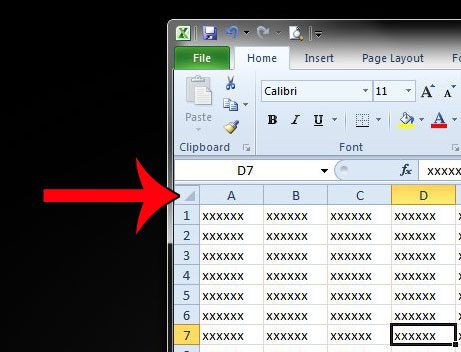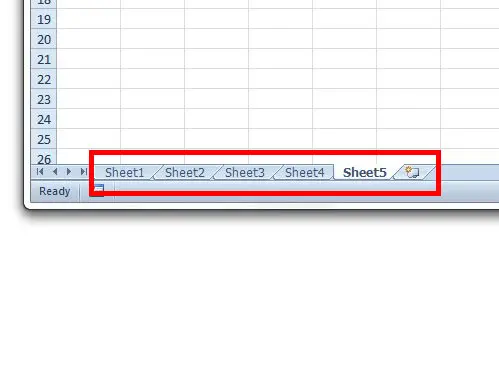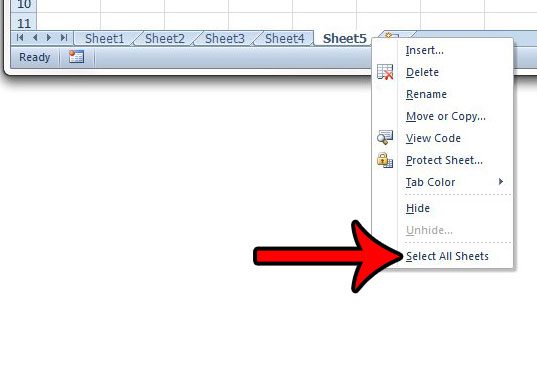When you need to make changes that affect multiple cells in Excel, the best way to do so is typically to use your mouse to select all of the cells that you want to modify. But if you need to make a change that affects every cell in your spreadsheet, that is not always the fastest way to select all of the cells. This is especially true when you are working with very large spreadsheets. But there is a helpful button on an Excel spreadsheet that can help you to select all of the cells in your worksheet very quickly. Out short tutorial below will show you where to find this button.
How to Select All in Excel – Quickly Select All Cells in Excel 2010
The steps in this article are going to show you how to select every cell in your spreadsheet. Once all of the cells are selected, you can universally apply changes, such as clearing formatting from the worksheet, or copying all of your data so that it can be pasted into a different spreadsheet. If you need to select all of the worksheets in a workbook, instead of all the cells in a worksheet, then you can continue to the next section. Step 1: Open your spreadsheet in Excel 2010. Step 2: Click the button at the top-left corner of the spreadsheet, between the 1 and the A.
You can also select all of the cells in your spreadsheet by clicking on one of the cells in the spreadsheet, then pressing the Ctrl + A keys on your keyboard.
How to Select All in Excel 2010 – How to Select All of the Worksheets in a Workbook
While the above method provides two options for selecting all of the cells in Excel, you might find that you need to select all of the worksheets in a workbook instead. This is helpful when you have a workbook with a lot of different sheets, and you need to make a change that will apply to all of them. Selecting all of the sheets allows you to do perform that change one time, instead of individually for each sheet. Step 1: Locate the worksheet tabs at the bottom of the window.
Step 2: Right-click on one of the worksheet tabs, then click the Select All Sheets option.
Is Excel only printing part of your spreadsheet, and you can’t figure out why? Read here to learn about a setting that you should check. After receiving his Bachelor’s and Master’s degrees in Computer Science he spent several years working in IT management for small businesses. However, he now works full time writing content online and creating websites. His main writing topics include iPhones, Microsoft Office, Google Apps, Android, and Photoshop, but he has also written about many other tech topics as well. Read his full bio here.
You may opt out at any time. Read our Privacy Policy