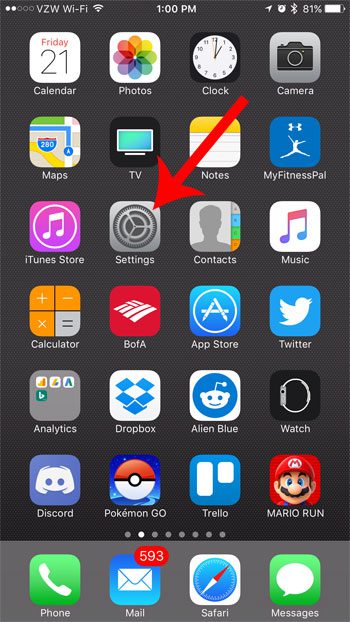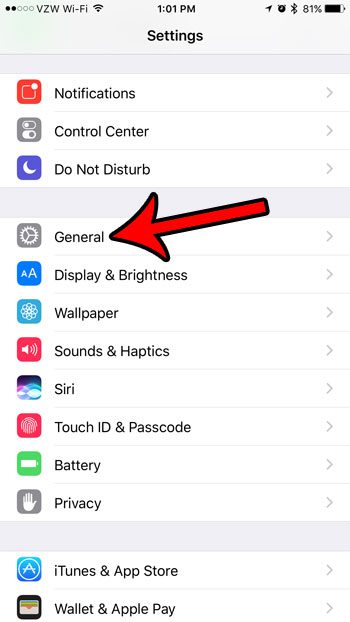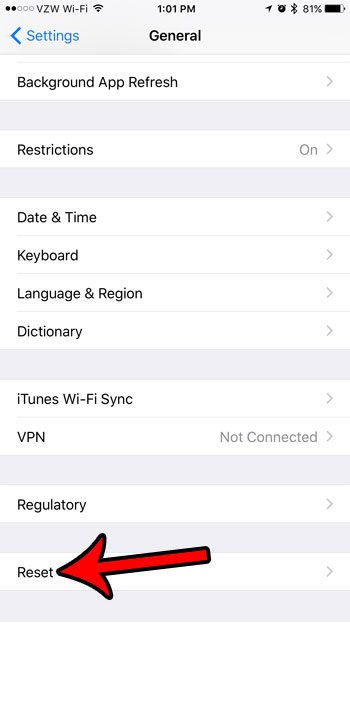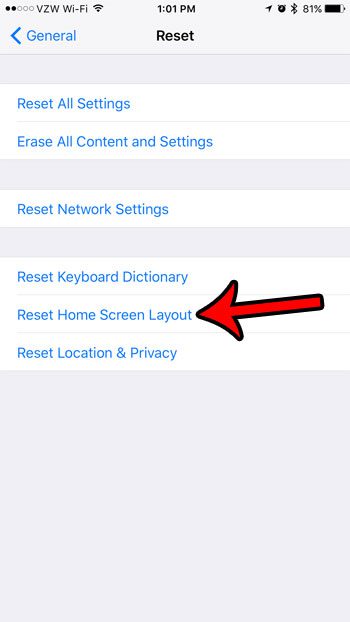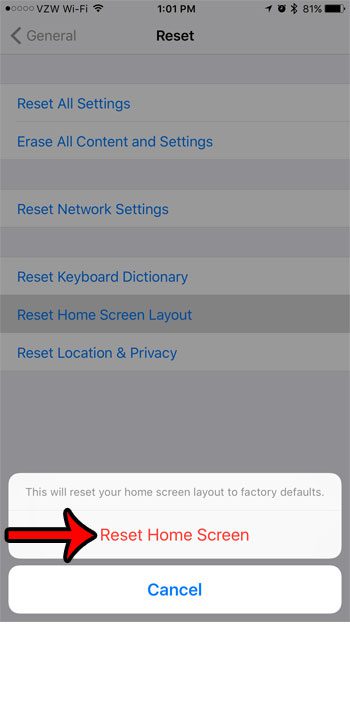If it seems like your current Home screen state is beyond help, then the best thing to do might simply be resetting your iPhone’s Home screen layout. This will set all of the default apps back to the location they are at for a new iPhone, then your installed apps will be lasted after them in alphabetical order. You can then use this organized layout to move your most-used apps to the first Home screen, or whatever method is most convenient for you.
How to Put the iPhone App Icons Back Where They Are By Default
The steps in this guide were performed on an iPhone 7 Plus, in iOS 10.3.1. The result of completing this tutorial will be that your iPhone app icons will all be moved back to their default positions. And third-party apps that you have installed to your iPhone will be placed after the last default app, in alphabetical order. Step 1: Touch the Settings icon.
Step 2: Select the General option.
Step 3: Scroll to the bottom of the menu and tap the Reset button.
Step 4: Touch the Reset Home Screen Layout button.
Step 5: Tap the red Reset Home Screen button at the bottom of the screen.
Are there a lot of apps on your iPhone that you aren’t using, and would like to regain the storage space that they are using? Check out our iPhone deletion guide to see how you can remove apps, songs, pictures, and more to increase the amount of storage space available on your iPhone by default. After receiving his Bachelor’s and Master’s degrees in Computer Science he spent several years working in IT management for small businesses. However, he now works full time writing content online and creating websites. His main writing topics include iPhones, Microsoft Office, Google Apps, Android, and Photoshop, but he has also written about many other tech topics as well. Read his full bio here.