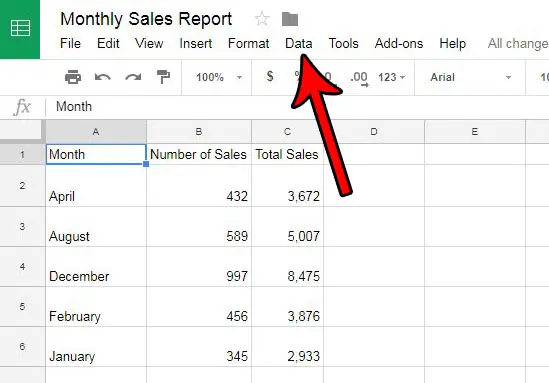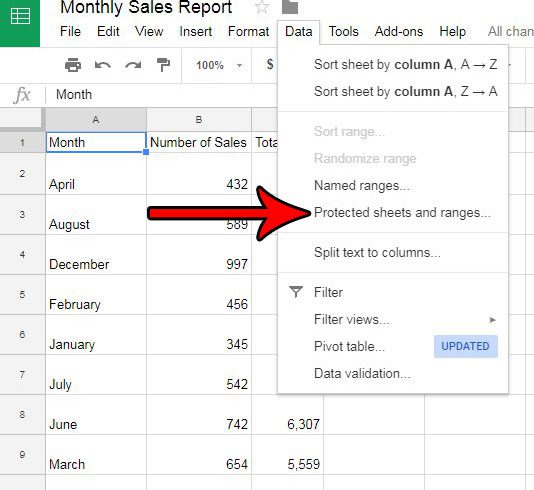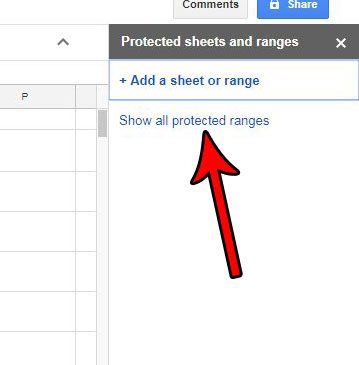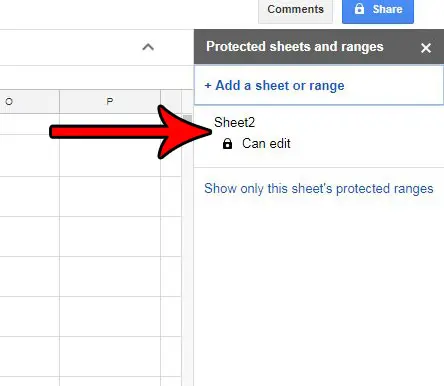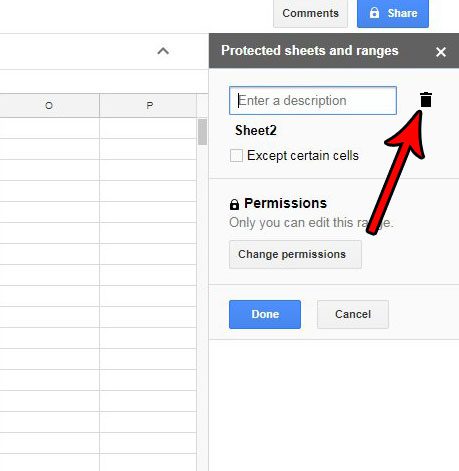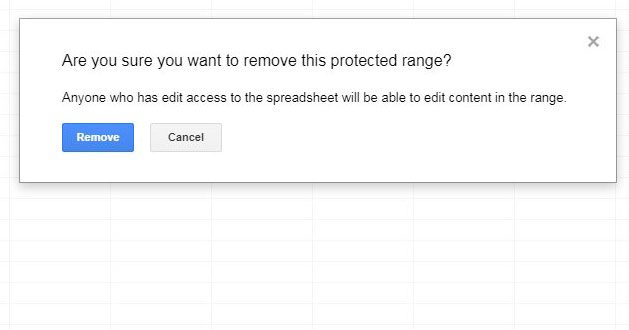But occasionally you might protect a worksheet, only to find later that someone else actually does need the ability to edit it. While you may have been able to add those permissions rather easily, it can be confusing to determine how you can remove them when the time comes. Our tutorial below will show you how to remove the existing permissions from a worksheet that you had previously chosen to protect. If you need a PDF or Excel version of your spreadsheet, then our article on how to download a Google Sheet to Excel will show you how to get one.
How to Unlock a Worksheet in Google Sheets
The steps in this article assume that you currently have a file in Google Sheets that contains a worksheet with permissions, and that you are the one who initially set those permissions. If someone else created the file and set the permissions, then you will need to contact them to have the permissions removed. Step 1: Sign into your Google Drive at https://drive.google.com/drive/my-drive and open file with the worksheet whose permissions you wish to remove. Step 2: Choose the Data tab at the top of the window. Step 3: Select the Protected sheets and ranges option. Step 4: Click the Show all protected ranges button in the column at the right side of the window. Step 5: Choose the protected sheet that you want to unprotect. Step 6: Click the trash can icon at the top of the column. Step 7: Click the Remove button to confirm that you wish to remove protection from the sheet. Do you have an Excel file that has a password that you want to remove? Find out how to unprotect a worksheet in Excel 2010 if you had previously protected it so that it couldn’t be edited.
See also
How to merge cells in Google SheetsHow to wrap text in Google SheetsHow to alphabetize in Google SheetsHow to subtract in Google SheetsHow to change row height in Google Sheets
After receiving his Bachelor’s and Master’s degrees in Computer Science he spent several years working in IT management for small businesses. However, he now works full time writing content online and creating websites. His main writing topics include iPhones, Microsoft Office, Google Apps, Android, and Photoshop, but he has also written about many other tech topics as well. Read his full bio here.
You may opt out at any time. Read our Privacy Policy