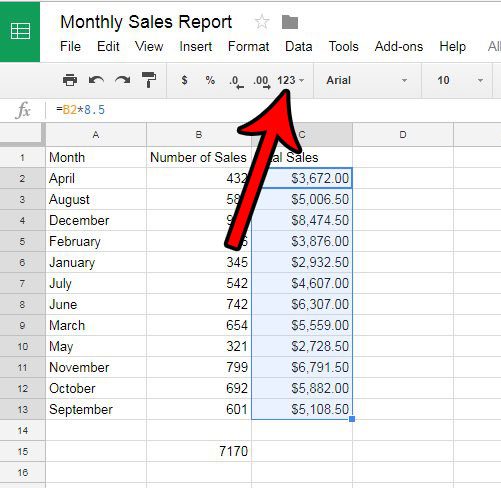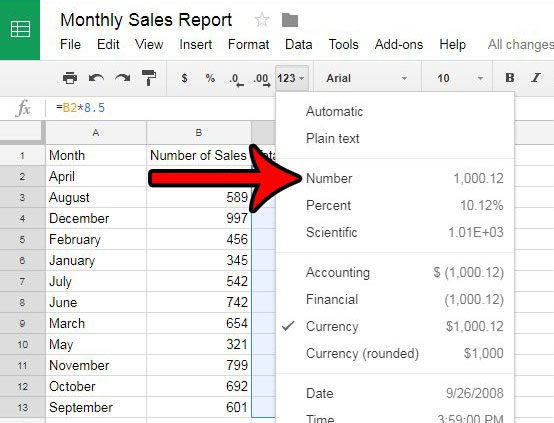Google Sheets can often do a good job of determining what type of data is in your cells and format it correctly on its own. But if you have values that include currency formatting that you don’t want, then you may want to follow our tutorial below to remove the dollar sign in Google Sheets.
How to Get Rid of the Dollar Sign in a Google Spreadsheet
Our article continues below with additional information on removing the dollar sign in Google Sheets, including pictures of these steps. Modern spreadsheet applications like Microsoft Excel and Google Sheets will make some decisions about the data that you enter into your cells. These decisions typically involve the formatting of the data in an effort to make it easier to read and save you some time with formatting. But if Google Sheets is displaying information as currency when you don’t want it to then you may be wondering how to remove dollar signs that are appearing in front of that data. Properly formatting values in a spreadsheet is an important consideration in making the data easy to interpret for your readers. This formatting can come in a variety of options, some of which you might need to add or remove at some point in the future. In the case of monetary values, using a standardized format, specifically one that will always use two decimal places makes it easier to evaluate a lot of numerical values in a column. But the Google Sheets currency formatting will place a dollar symbol in front of your cell values, which may not be something that you want. Our guide below will show you how to change this formatting so that you keep the two decimal places, but lose the dollar sign. If you’re looking for a simpler way to access your Drive files on a computer or phone, learn more with our Google Drive login tutorial.
How to Format Currency Without a Dollar Symbol in Google Sheets (Guide with Pictures)
The steps in this guide are performed in the Web browser version of Google Sheets. These steps assume that you are seeing dollar symbols in your cells as the result of a formatting setting that is currently applied. If the dollar symbol is actually a part of the text contained within the cell, rather than the result of formatting, then you may need to manually delete those characters.
Step 1: Go to Google Drive at https://drive.google.com/drive/my-drive and open the spreadsheet file that you wish to reformat.
Step 2: Select the cells containing the dollar symbol formatting that you want to remove.
Step 3: Click the More formats button in the gray toolbar above the spreadsheet.
Step 4: Select the Number option.
The cell values should now be formatted correctly, without the dollar symbols. If your cells are not displaying the correct number of decimal places then you can continue with the next section.
Should I Remove the Dollar Sign in Google Sheets?
Using the proper formatting for cells in a spreadsheet is important when other people are going to be looking at your data and using it to make decisions. One of the most important things you can do with a spreadsheet is to make it easy for your audience to identify information properly, and to avoid mistakes that could occur if they misidentify data or a type of data. Google Sheets will do a good job of identifying the type of data that you have included in a cell, but it can make mistakes, particularly if you are entering numbers in a non-traditional way. If you discover that some of your numbers look like they are meant to represent currency or money, but they actually don’t, then it is probably a good idea to remove the dollar sign from those cells.
How to Change the Number of Decimal Places in Google Sheets
They should also preserve the two decimal positions that are usually preferred for currency values. If not, you can click the Decrease decimal places or Increase decimal places until the cell values are formatted to your liking. Do you have cells with values that have a line drawn through them, and you would like to remove that line? Learn how to remove strikethrough in Google Sheets if you no longer wish to use it.
More Information on How to Remove Dollar Sign in Google Sheets
This article has discussed a quick method for changing the format of a selection of cells on a Google Spreadsheet. This involves using an option found in the toolbar above the spreadsheet. However, you can also change this setting using an option in the menu at the top of the window. Simply select the Format tab at the top of the window, choose the Number option, then click Number from the list of formatting options for the selected cells. Some of the other number formatting options that are available in Google Sheets include:
Percent Scientific Accounting Financial Currency Date Time Duration Some custom number format options
Depending on the type of data that you have in your cells you may find it more useful to choose one of these alternate options for formatting numerical data. It’s possible that you might have some dollar signs in your cells that aren’t removed when you change the formatting of your cells. If so then you might need to delete those dollar signs manually. You can do so by using the Find and replace tool in Google Sheets. To accomplish this you can first select all of the cells that contain dollar signs that you would like to remove. Next, click Edit at the top of the window and choose the Find and replace option. You can then type a dollar sign into the Find field and leave the Replace with field blank. Finally, click the Replace all button to delete any dollar signs that appear in the selected cells. You can also open the Find and replace tool in Google Sheets with the keyboard shortcut of Ctrl + H. If you are actually trying to input currency or money but you need a different currency symbol, then it’s possible that Google Sheets may be identifying your geographic locale as a country that uses the dollar sign. You can change the currency symbol by selecting the cells, clicking the More formats button in the toolbar, selecting More formats at the bottom of the menu, then selecting More currencies. From there you can search for and select the desired type of currency. After receiving his Bachelor’s and Master’s degrees in Computer Science he spent several years working in IT management for small businesses. However, he now works full time writing content online and creating websites. His main writing topics include iPhones, Microsoft Office, Google Apps, Android, and Photoshop, but he has also written about many other tech topics as well. Read his full bio here.
You may opt out at any time. Read our Privacy Policy