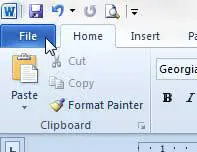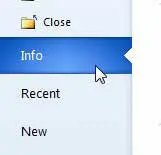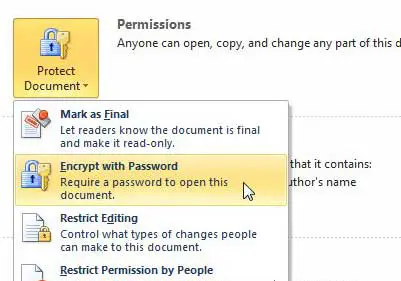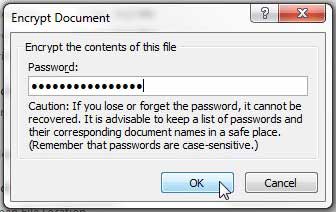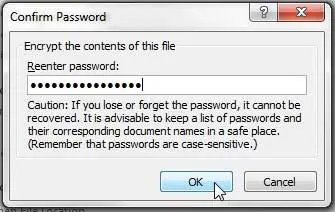Require a Password to Read a Document in Microsoft Word 2010
The strength of the password that you use is entirely up to you, but, as with all passwords, it is much more difficult to break a password if it contains combinations of letters, numbers, capital letters and symbols. With that in mind, follow the steps below to learn how to password a protect a file in Microsoft Word 2010. Step 1: Open the document in Microsoft Word 2010. Step 2: Click the File tab at the top-left corner of the window.
Step 3: Click the Info tab at the left side of the window.
Step 4: Click the Protect Document drop-down menu at the center of the window, then click the Encrypt with Password option.
Step 5: Enter your password, then click the OK button.
Step 6: Retype the password to confirm it, then click the OK button. It is a good idea to save the document now to ensure that the password protection is applied.
Make sure that you save the document before you close it. Otherwise the password encryption will not be applied to the file, and it can be opened by anyone with access to the file. If you need to move a lot of documents around between different computers, then a USB flash drive or a portable external hard drive can come in really handy. They also act as a simple backup solution if you want to ensure that you have more than one copy of an important document. We have also written about how to protect a worksheet in Microsoft Excel 2010 as well. After receiving his Bachelor’s and Master’s degrees in Computer Science he spent several years working in IT management for small businesses. However, he now works full time writing content online and creating websites. His main writing topics include iPhones, Microsoft Office, Google Apps, Android, and Photoshop, but he has also written about many other tech topics as well. Read his full bio here.
You may opt out at any time. Read our Privacy Policy