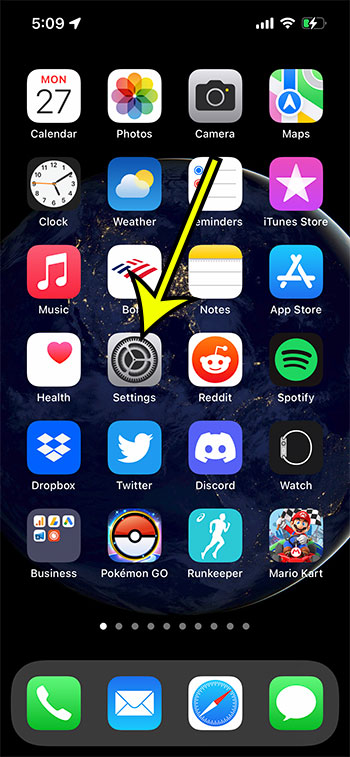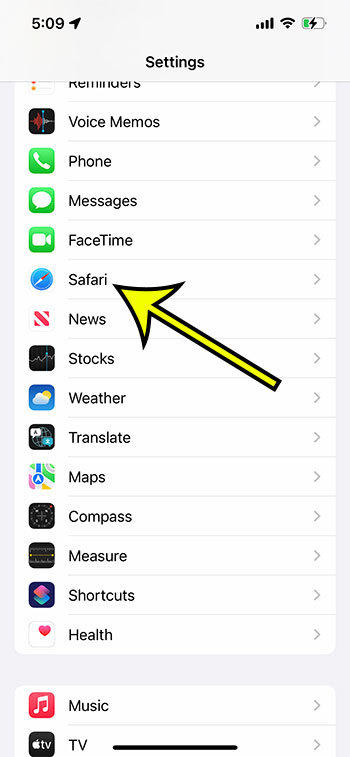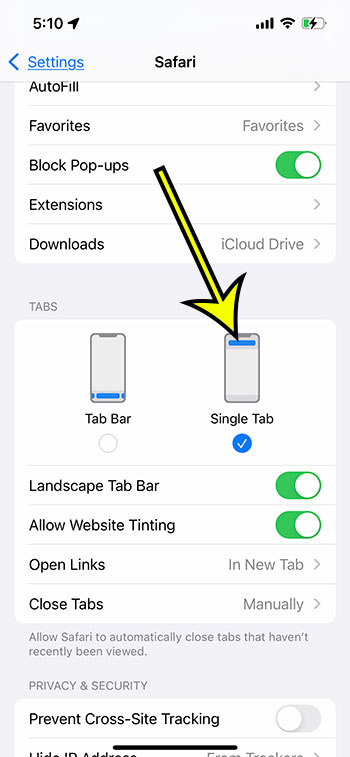Some people may not have really cared, while others might prefer this option. I liked having the address bar at the top of the screen because it was familiar to me, so I was looking for a way to get it back like that. Our tutorial below will show you how to move the address bar back to the top of the screen in Safari on your iPhone 13.
How to Switch Back to Single Tabs in iOS 15
Our article continues below with additional information on moving the address bar back to the top of the screen in Safari on an iPhone 13, including pictures of these steps. The Safari Web browser on the iPhone is the primary way that many Apple smartphone users browse the Internet. It’s fast, its controls are intuitive, and it has many of the features that you expect from a mobile, or even a desktop, Web browser. So if you have recently upgraded to the iPhone 13 or updated your existing iPhone to the iOS 15 operating system then you may have been surprised when you launched Safari for the first time. Safari in iOS 15 uses a new layout that includes moving the address bar, or tab bar, to the bottom of the screen instead of the top. This can be a little jarring at first, but it does make it a lot easier to navigate between your open tabs. Fortunately, you don’t need to use this setting if you don’t want to, and you can revert to the old layout if you would like. Our guide below will show you which setting to change so that you can move the address bar back to the top of the screen in Safari on an iPhone 13. A screen that’s too bright can make your battery drain really quickly, so if you want to lower that brightness and extend your battery life, learn more with our iPhone 13 brightness guide.
Why Is the Bar at the Bottom of the Screen in Safari on My iPhone? (Guide with Pictures)
The update to iOS 15 changed a few things on your iPhone, and one of those is the way that the tab bar works. Instead of navigating or searching via the bar at the top of the screen, it’s now been moved to the bottom of the screen where you can swipe to the left or right o switch between tabs. The steps in this article were performed on an iPhone 13 in iOS 15. These steps will also work for other iPhone models that are using the iOS 15 operating system.
Step 1: Open the Settings app.
Step 2: Scroll down and choose the Safari option.
Step 3: Scroll down to the Tabs section of the menu and tap the Single Tab option.
Now that you know how ot change the layout ot the Safari browser by putting the address bar back at the top of the screen you can get a layout that was similar to the one offered in earlier versions of the iOS operating system. Our guide continues with more information on using the older address bar location in the Safari Web browser on your Apple iPhone 13.
More Information on How to Move the Address Bar Back to the Top on an iPhone 13
The movement of the address bar (or search bar) to the bottom of the screen in the Safari Web browser is the default setting in iOS 15. I know that I was a little confused the first time that I opened Safari, and it was one of the first things that I wanted to change on the new phone. If you elect to keep the “tab bar” in Safari, then it does have the added benefit of allowing you to slide left or right on the tab bar to navigate between the different open tabs in Safari. This is actually a pretty cool feature, and it is something that I could likely be using in the future. There are some other new features in the Safari browser in iOS 15, so you may want to consider exploring the Safari menu on the device to see if there are other things that you want to change. For example, there are some additional privacy options, and you can install extensions in Safari to improve your Web browsing experience.
He specializes in writing content about iPhones, Android devices, Microsoft Office, and many other popular applications and devices. Read his full bio here.