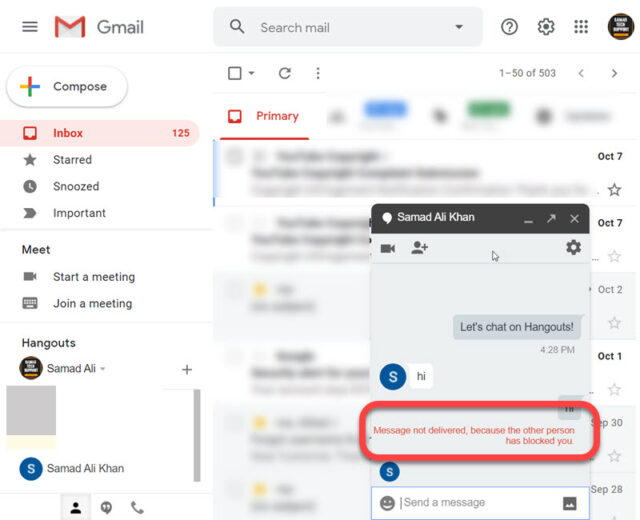There are quick ways to confirm if any person has blocked your email address or not.
How to know if someone blocked you on Gmail on desktop or laptop
Open Gmail account in the standard mode.On the left corner, you will see a list of people you have had interaction with in the past. This is the Google chat list.The list, by default, shows recent messages. Here, click on the icon encircled on the bottom left corner to open your list of contacts.Now, go through this list to look for a contact of the person you think has blocked you.If the name of that person appears, you are not BLOCKED
If, however, the name that previously showed up in the list doesn’t show anymore, it would be safe to conclude that you are blocked. You Might Also Like to Read: How to Unsend or Recall Emails on Gmail?
How to know if someone blocked you on Gmail on your smartphone
The first step is to go to AppStore in iOS or Google Play Store and search for the Google Hangouts app. You won’t be able to view your chats in the Gmail application.Download it if you don’t have it on your phone already and click on ‘Get Started’ once the app opens after installation.Once done, you will be asked to log in through your Gmail account.If you have multiple accounts, chose the one you used to communicate with the person you think has blocked you and click the correct icon on the top right corner.Now, you will see a new screen showcasing the recent Gmail chats. Click on the icon encircled to view your full contact list.In case you can locate the contact of the person, you are not blocked. On the other hand, if the name is not showing up anymore, that person has blocked you.
That’s it!! Let us know if you face any difficulty in finding out how to know if someone blocked you on Gmail. Our technical team will help you out. Stay tuned for handy tips and tricks. You can also sign in for our newsletter for the latest Gmail updates.