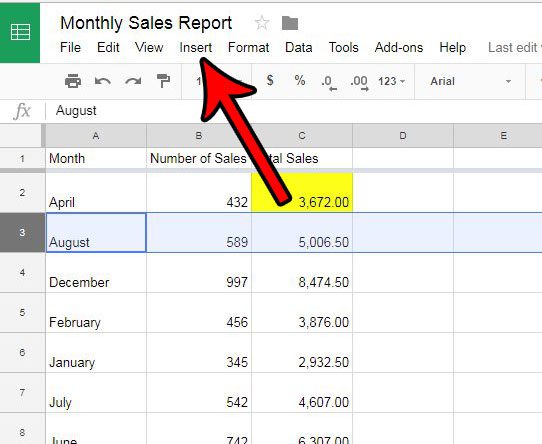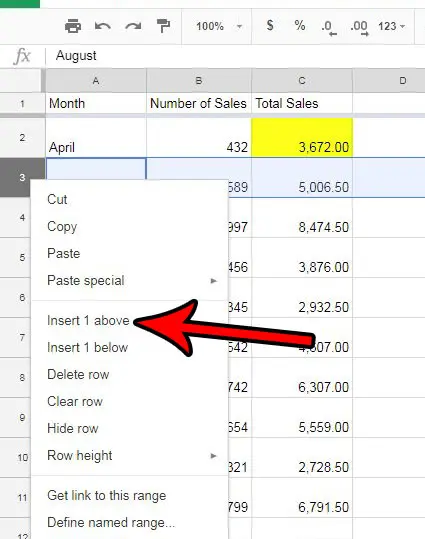But occasionally the order of your data might matter, and you need to add a row of information amidst rows that already contain data of their own. Fortunately Google Sheets gives you the option to insert rows above or below existing rows, which allows you to add data rows at any point within your existing spreadsheet. Our guide below will show you a couple of different ways that you can do this. If you also use tables in your documents, then our how to add another row to a table in Google Docs guide can show you several ways to modify those tables.
How to Add a Row in Google Sheets
The steps in this article were performed in Google Chrome, but will work in other desktop Web browsers as well. Steps may vary on mobile devices, or in apps. Step 1: Go to your Google Drive at https://drive.google.com/drive/my-drive and open the spreadsheet to which you want to add a row. Step 2: Select the gray row number at the left side of the spreadsheet to which you would like to insert a row above or below. Step 3: Click the Insert tab at the top of the window. Step 4: Select the Row above or the Row below option. Note that you can also insert a row in Google Sheets by right-clicking the row number, then selecting the Insert 1 above or Insert 1 below option. You can use a very similar method to insert a column in Google Sheets as well.
See also
How to merge cells in Google SheetsHow to wrap text in Google SheetsHow to alphabetize in Google SheetsHow to subtract in Google SheetsHow to change row height in Google Sheets
After receiving his Bachelor’s and Master’s degrees in Computer Science he spent several years working in IT management for small businesses. However, he now works full time writing content online and creating websites. His main writing topics include iPhones, Microsoft Office, Google Apps, Android, and Photoshop, but he has also written about many other tech topics as well. Read his full bio here.
You may opt out at any time. Read our Privacy Policy