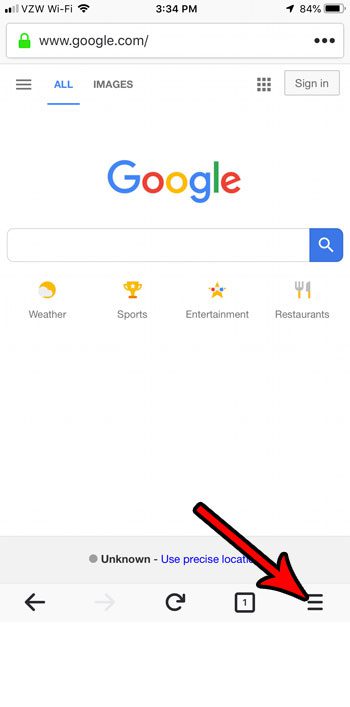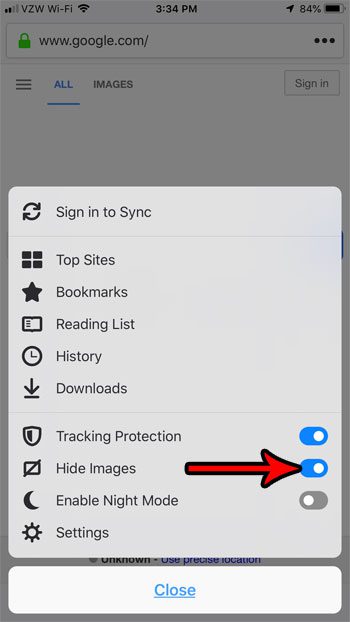This is a common complaint from people that read Web pages that are very image-heavy, as it can make it difficult to actually read the text that is located on the page. Fortunately the Firefox browser on your iPhone has an option that lets you hide all of the image files found on pages that you visit. Our tutorial below will show you where to find and use that setting so you can try out an image-free browsing experience and see if it’s something you like.
How to Stop Showing Pictures on Web Pages in the Firefox iPhone App
The steps in this article were performed on an iPhone 7 Plus in iOS 12. I am using version 13.2 of the Firefox app, which was the most current version available when this article was written. Once you have completed the steps in this guide you will be hiding pictures on Web pages that you view using Firefox. This won’t affect the behavior of any other browsers on your iPhone, such as Chrome or Safari. Step 1: Open the Firefox app.
Step 2: Tap the button with three horizontal lines at the bottom-right corner of the screen.
Step 3: Tap the button to the right of Hide Images to immediately remove the images from the current page.
Images will remain hidden as you browse to other pages. You can simply turn that option back off when you wish to resume browsing without pictures. Note that many sites use images in the layout of their site, so you may encounter sites that are difficult to read when images are hidden. You may notice that there is another option on the menu called Night Mode. Find out more about Firefox’ night mode if it’s something that you might be interested in using. After receiving his Bachelor’s and Master’s degrees in Computer Science he spent several years working in IT management for small businesses. However, he now works full time writing content online and creating websites. His main writing topics include iPhones, Microsoft Office, Google Apps, Android, and Photoshop, but he has also written about many other tech topics as well. Read his full bio here.
You may opt out at any time. Read our Privacy Policy