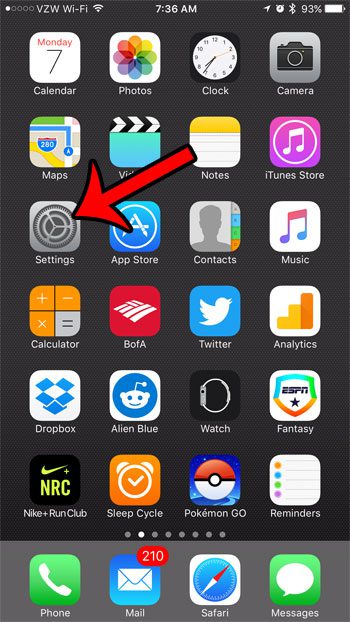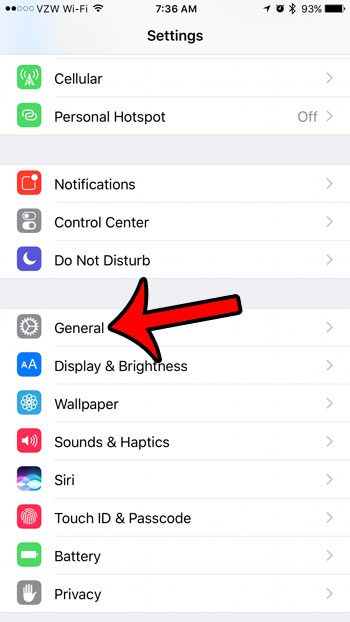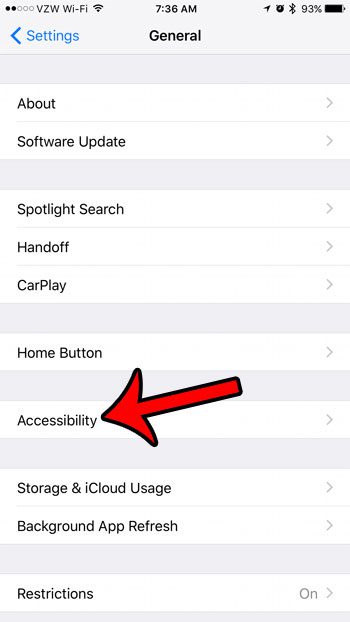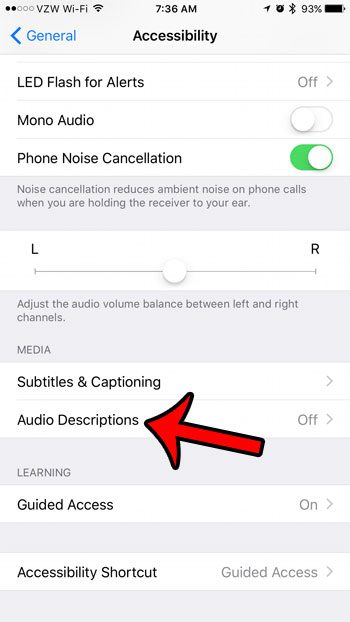Not all video files have this additional feature, called an audio description, but there is a setting on your iPhone that you can enable which will allow you to hear the audio descriptions for the videos that do have them. Our guide below will show you how to find and enable the audio description on your iPhone 7.
How to Turn On Audio Descriptions in iOS 10
The steps in this guide were performed on an iPhone 7 Plus, in iOS 10. Note that you will only be able to hear audio descriptions for videos where the description has been created. Not all videos will have audio descriptions. Step 1: Open the Settings menu.
Step 2: Scroll down and select the General option.
Step 3: Scroll down and select the Accessibility option.
Step 4: Scroll to the bottom of the menu and select the Audio Descriptions option.
Step 5: Tap the button to the right of Prefer Audio Descriptions. It is turned on when the button is in the right position, and there is green shading around it. Audio Descriptions are turned on for the iPhone in the picture below.
Are there certain features or settings on an iPhone that you would like to block or disable? Learn how to use Restrictions on an iPhone and limit the content and functionality of the device for children or employees. After receiving his Bachelor’s and Master’s degrees in Computer Science he spent several years working in IT management for small businesses. However, he now works full time writing content online and creating websites. His main writing topics include iPhones, Microsoft Office, Google Apps, Android, and Photoshop, but he has also written about many other tech topics as well. Read his full bio here.
You may opt out at any time. Read our Privacy Policy