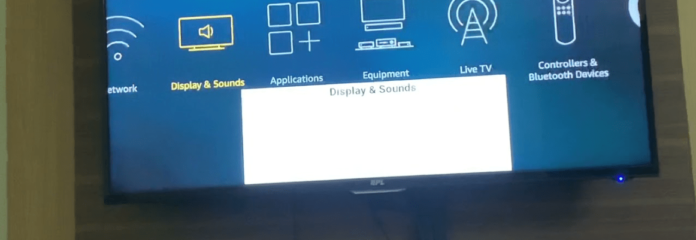To understand how to remove this white box, it may be important to first understand how Fire TV really works.
What is the White Text Box on Your Firestick?
The text box on its own is not an error or glitch or bug. Although its sudden appearance is annoying for many users, it is actually a function designed with a specific purpose in mind. The white box tells you where you are on the screen and what actions you are performing using your remote control. So, you see, the white box does not mean that something is wrong with your Fire TV. However, there are two main things that could cause the text box to appear unsolicited:
A temporary glitch or bug A particular command or sequence of commands you performed on your remote control
How to Remove White Box on Firestick
Before looking at how to permanently remove the white text box, you may want to consider disabling it temporarily. The feature is useful and could come in handy for viewers who have visual impairments. Also, removing it temporarily does not take more than two seconds, and will not have it pop up every now and then. So, it’s a good idea to remove the white box temporarily rather than permanently. To temporarily remove the white text box on Fire TV:
- Press and hold the play/pause button for two seconds. And… that’s it. However, if you feel that the feature will never come in handy and you wish to disable the white box permanently, please follow the steps below.
Why is There a White Square on My TV Screen?
For many users, the large, white text box appears when they try to rewind a video, especially on a streaming platform on YouTube. For others, it is trying to fast-forward a video that brings up the white text box. The tricky thing here is that we cannot be too sure if the white box popping up is as a result of performing these actions or if some other keys are mistakenly pressed during the process to access a shortcut that brings up the white box. The fact remains that many users experience this error when they either try to rewind or fast-forward a video The large, white text box has also been known to appear when you are merely watching content on Fire TV and not pressing any commands on the remote control. Now that you have a better understanding of the white text box on Fire TV, its function and its possible causes, let’s take a look at the different ways to disable it either temporarily or permanently.
1. You’ve Turned on Text Banner Accessibility Feature
To turn on the text box or banner, you would normally have to go to the Fire TV settings and make some changes, and you may have actually done that in error. But, like we said before, you may have pressed some shortcuts that turned it on while using the Fire TV remote control. Fix – Turn Off Text Banner in Settings The primary way to remove the white box permanently is to turn off the Text Banner accessibility feature. To do this:
- Press and hold the Home button on your Fire TV remote
- Select Settings
- Select Accessibility
- Select Text Banner and select Off For some users, the Accessibility option may be covered by the white box that they’re trying to remove. If it seems like your Fire TV does not have the Accessibility option, just know that it’s covered by the white text box. In that case, please follow the steps below:
- Press and hold the play/pause button for two seconds. This will temporarily remove the white box.
- Then, follow the steps outlined above to go to settings and permanently turn off Text Banner
2. Screen Magnifier Might Have Been Enabled
This is another case where a couple of remote button combinations may have enabled a feature. The screen magnifier is another accessibility function that’s meant to make content on the screen bigger for people with vision problems. This function can also activate the white text box on Fire TV. The Back and Fast Forward buttons combination is responsible for activating and deactivating screen magnifier. So, you may have accidentally activated it while using your Fire TV remote. If disabling the text banner did not remove the white box on your Fire TV, disabling screen magnifier should. Fix – Disable Screen Magnifier The quickest way to disable screen magnifier is to press the Back and Fast Forward buttons simultaneously. Fix 2 – Disable Zoom In After disabling screen magnifier, you also need to disable zoom. Zoom in and zoom out controls how your Fire TV display fits the native screen of your TV. Zoom is also an accessibility feature which makes pictures bigger or smaller as the case may be. To disable zoom: Simply press the Menu and Rewind buttons simultaneously. After doing this, check to see if the white box disappears.
3. Bug
If making adjustments to the settings above do not fix the white text box issue for you, then it’s likely that your Fire TV has run into a glitch or developed a bug. In that case, you would need to perform certain actions on the Fire TV stick to fix the problem. Fix 1 – Restart Fire TV Restarting Fire TV is a great way to reload the operating system and flush out any glitches that may have caused the white text box on your screen. To restart Fire TV:
- Press and Hold the OK and Play buttons simultaneously
- Wait until the screen shows that your Fire TV is powering off
- Release the buttons and wait for your Fire TV to power off and completely power back on.
- Please do not press any buttons during this process Alternatively:
- Unplug your TV without turning it off with a remote control
- Press and hold the Fire stick power button for about 30 seconds
- Plug your TV back in. This should flush your Fire stick and clear errors on it. Fix 2 – Re-plug Fire TV Stick If a restart does not clear the white text box, then try unplugging and re-plugging the Fire TV stick. Simply unplug the Fire stick without powering it off. Then plug it back in and allow it to load. Now, check to see if it clears the white box on your TV. Fix 3 – Reset TV Using Remote On the rare occasion that the white box remains after performing all the fixes so far, resetting Fire TV and re-pairing it should be the last resort. Please note that resetting Fire Tv stick removes all your downloaded content and in-app purchases, as well as your account information. To reset Fire TV:
- If you have an external storage attached, please remove it from your TV first
- Press and hold the Home button on your Fire TV remote
- Select Settings
- Select My Fire TV
- Select Reset to Factory Defaults
- Enter your PIN if prompted
- Select Reset to confirm
- Please do not unplug your Fire TV stick or your native TV during this process Alternatively:
- Press and hold the Back button and the right side of the circular navigation button simultaneously for 10 seconds
- Select to continue Reset and wait for the process to complete After the reset, you would have to set up your Fire TV from scratch. The white text box on Fire TV is normally a minor issue that is resolved by making changes to settings, restarting Fire TV or at most, updating the firmware.
4. Fire TV Out of Date
Another reason why the white text box just won’t go away is probably that your Fire TV is out of date and so does not have the necessary software needed to fix the persistent bug. Your Fire TV needs to be constantly updated in order to fix and even prevent bugs such as the one causing the white box on your screen. An out-of-date Fire TV is a rare case as Fire TV is supposed to update automatically. However, we have found that this has not always worked for some users. Therefore, if the white box still won’t go away after trying all the fixes above, you should check for updates using the steps below:
- Press and hold the Home button on your Fire TV remote
- Select Settings
- Select My Fire TV
- Select About
- Select Check for System Update Your Fire TV will check for, download and install the latest firmware updates. The device may restart during this process. When the update is complete, your Fire TV should be rid of the white text box.