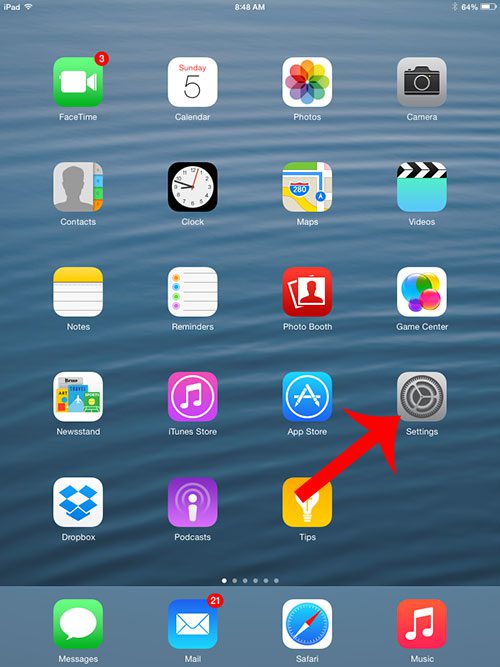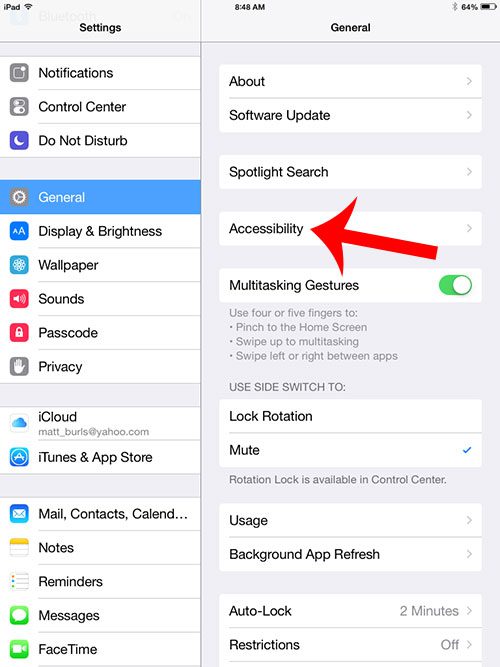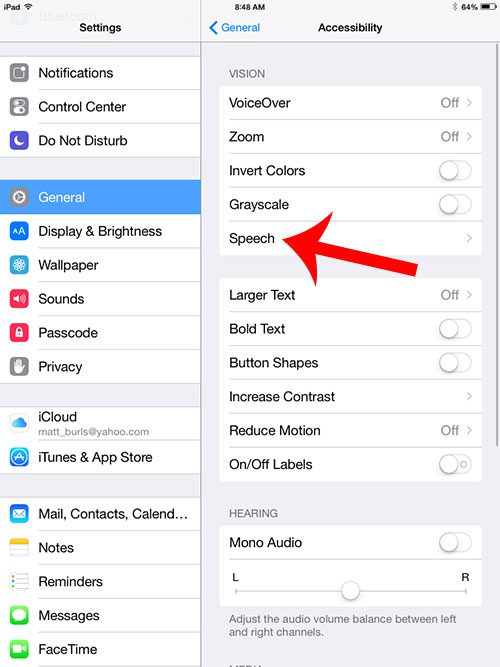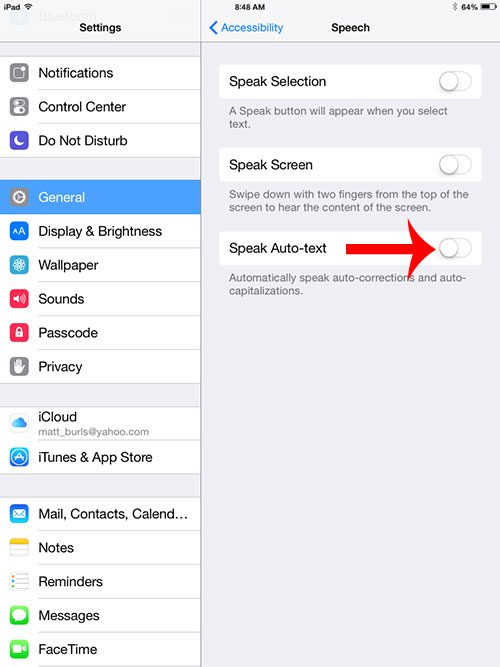Fortunately it is something that you can turn off, and it is found on the same menu as a couple of other options that may automatically speak text on your iPad. So continue reading below and learn the steps to follow when you need to stop your iPad from speaking your auto-corrections.
Turn Off the Auto-Correct Speech on the iPad
The steps below were performed on an iPad 2, in the iOS 8 operating system. The steps are very similar for earlier versions of iOS, but your screens may look slightly different than those in the images below. Step 1: Touch the Settings icon.
Step 2: Select General from the column at the left side of the screen.
Step 3: Select the Accessibility option.
Step 4: Select the Speech option.
Step 5: Touch the button to the right of Speak Auto-text to turn it off. You will know that it is disabled when there is not any green shading around the button. For example, it is turned off in the image below.
Looking for another tablet for a family member, or to give as a gift? The Kindle Fire HD is less than $100, and can perform almost every task that you would want from a tablet. After receiving his Bachelor’s and Master’s degrees in Computer Science he spent several years working in IT management for small businesses. However, he now works full time writing content online and creating websites. His main writing topics include iPhones, Microsoft Office, Google Apps, Android, and Photoshop, but he has also written about many other tech topics as well. Read his full bio here.
You may opt out at any time. Read our Privacy Policy