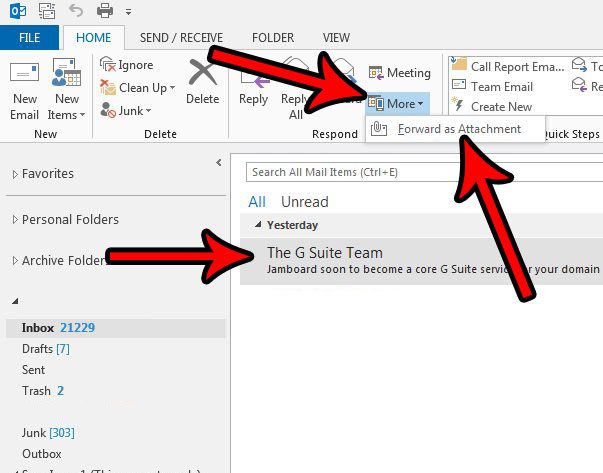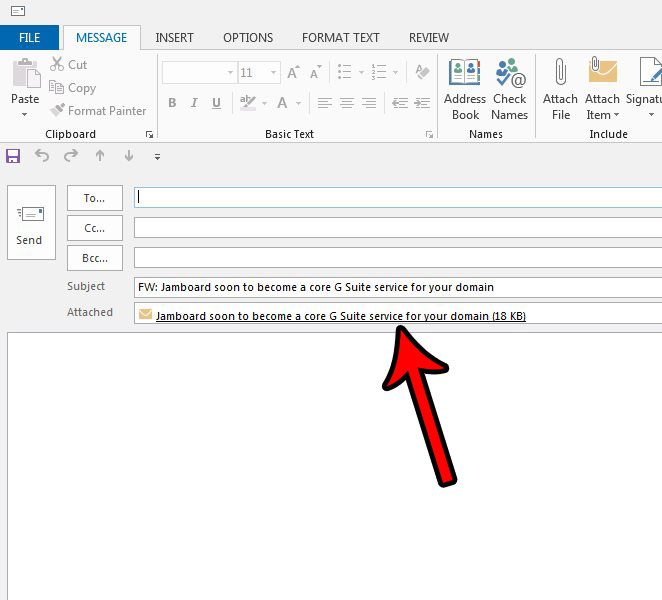Our tutorial below will show you how to use this alternate forwarding method when you want to forward a message to another Outlook user. You will even be able to add additional body information, if needed, to provide more information about what the included attachment contains. You can also read our guide on how to strikethrough in Outlook if you would like to start using some other formatting options in the email application.
Forward a Complete Message as an Attachment in Outlook 2013
The steps in this article were performed in Microsoft Outlook 2013, but will work in some other versions of Outlook as well. This is going to include the forwarded email as a file, while the recipient will be able to click and view the email in its entirety. Note that the recipient will need to be using Microsoft Outlook to see the message when it is forwarded in this manner. if your intended recipient doesn’t use Outlook, or if you aren’t sure, then the standard forwarding option might be a better solution. Step 1: Open Outlook 2013. Step 2: Select the email message that you wish to forward as an attachment. Step 3: Click the More button in the Respond section of the ribbon, then select the Forward as Attachment option. Step 3: Confirm that the email is listed as an attachment, then fill out the To field and the body field and click the Send button to send the message to the recipient. Note that the attachment is an Outlook Item file, with the file extension .msg. Does it seem like Outlook isn’t checking your email server for new messages often enough? This can become apparent if you get your messages in Outlook and on your phone, and notice that your phone messages come through much earlier. Learn how to make Outlook check more often so that emails show up in your inbox more quickly. After receiving his Bachelor’s and Master’s degrees in Computer Science he spent several years working in IT management for small businesses. However, he now works full time writing content online and creating websites. His main writing topics include iPhones, Microsoft Office, Google Apps, Android, and Photoshop, but he has also written about many other tech topics as well. Read his full bio here.
You may opt out at any time. Read our Privacy Policy