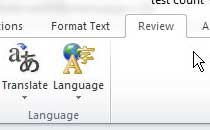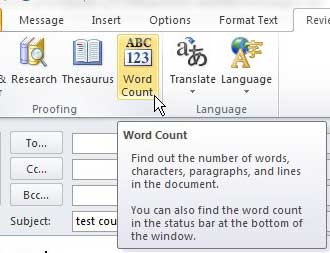Microsoft Word also has a way to count the letters and numbers in a document. Check out our character count in Word article for more information.
Find the Word Count of an Outlook 2010 Email Message Body
The word count utility in Outlook 2010 counts the number of words in the body of the message. This means that any information that you include in the subject field will not be included in the word count. So, if the subject if your email message is actually the title of whatever you need a word count for, you should consider adding it to the message body as well. Continue reading to learn how to find the word count of an Outlook 2010 message. Step 1: Open Outlook 2010. Step 2: Click the Home tab at the top of the window. Step 3: Click the New E-mail button in the New section of the ribbon at the top of the window. Step 4: Type the information for which you want to find a word count into the message body section of the window. Step 5: Click the Review tab at the top of the window. Step 6: Click the Word Count button in the Proofing section of the ribbon at the top of the window. If you have included any text boxes, footnotes or endnotes in the message body, be sure to check the box at the bottom of the word count window to the left of Include textboxes, footnotes and endnotes. After receiving his Bachelor’s and Master’s degrees in Computer Science he spent several years working in IT management for small businesses. However, he now works full time writing content online and creating websites. His main writing topics include iPhones, Microsoft Office, Google Apps, Android, and Photoshop, but he has also written about many other tech topics as well. Read his full bio here.
You may opt out at any time. Read our Privacy Policy