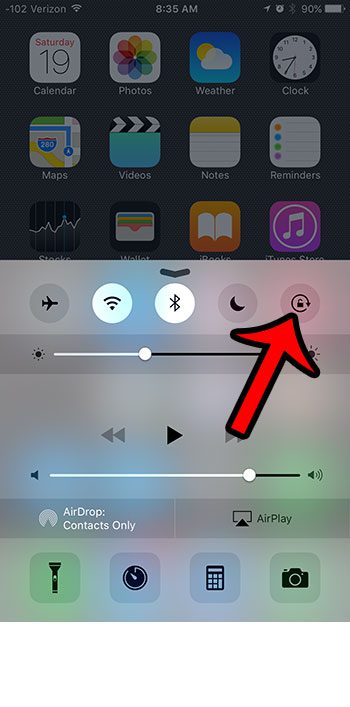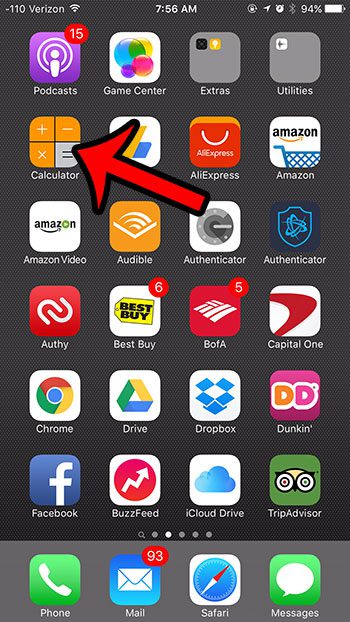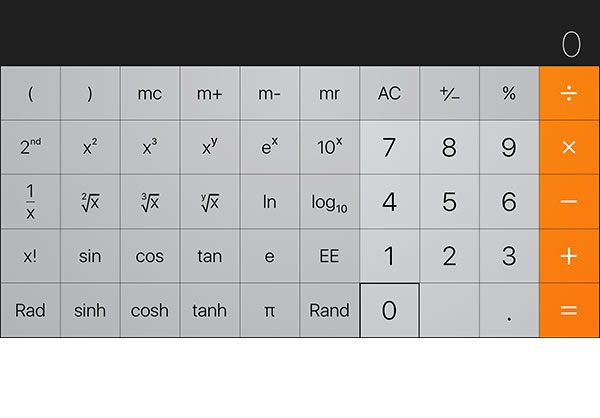Rather than turning to a third-party calculator, however, you can try using the scientific calculator on the iPhone. Our tutorial below will show you where to find it and how to activate it so that you can start doing things like square roots, parentheses, and more.
How to Find the iPhone 6 Scientific Calculator
There are some settings and tools on your iPhone that provide some utility that may be helpful in certain situations. However, some of these tools are not easily found, and many iPhone users may go years without realizing that those functions are available. In fact, they might even download third-party apps that contain the functionality that their devices already have. One such feature is the advanced calculator functions that exist in the default Calculator app. Our guide below will show you how to access these features, including buttons that will allow you to find square roots and perform trigonometry mathematic functions.
How to Find the Advanced Functions on the iPhone Calculator (Guide with Pictures)
The steps in the article below were performed on an iPhone 6 Plus, in iOS 9.2. However, the advanced iPhone calculator functions are available on other iPhone models running iOS versions of 7.0 or higher. These steps will require your iPhone not to be locked to portrait orientation. You can unlock the iPhone’s orientation by swiping up from the bottom of the screen to open the Control Center, then tapping the lock icon at the top-right corner of the screen. You can learn more about iPhone orientation lock here.
Step 1: Find and open the Calculator app.
If you cannot find the Calculator app, then you should look for an Extras or Utilities folder, as the app may often be found in there. Additionally, you can learn how to use Spotlight Search to find apps.
Step 2: Rotate the iPhone to view the advanced features available on the iPhone calculator.
There are several other helpful features on your iPhone that you may not know about. For example, there is a low-power mode that will adjust or disable some of the features on your device to help the battery last longer. There is also a level that you can find through the compass app that can help you make sure items are flat.
Additional Sources
How to delete apps on an iPhone 8How to check an iTunes gift card balance on an iPhoneWhat is a badge app icon on an iPhone?How to make your iPhone louder
After receiving his Bachelor’s and Master’s degrees in Computer Science he spent several years working in IT management for small businesses. However, he now works full time writing content online and creating websites. His main writing topics include iPhones, Microsoft Office, Google Apps, Android, and Photoshop, but he has also written about many other tech topics as well. Read his full bio here.
You may opt out at any time. Read our Privacy Policy