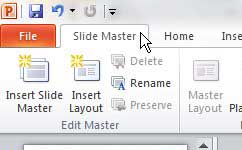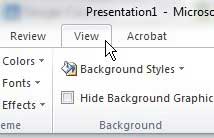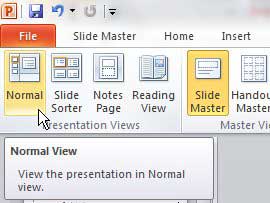Getting Out of Slide Master View in Powerpoint 2010
It is very frustrating when you are working in a Microsoft Office program and you find yourself in a view that you cannot seem to get out of. This problem applies to things like draft view in Word 2010 and header view in Excel 2010, which change the screen enough to be a bit of a hindrance to continue working on your document as you normally would. You will know you are stuck in Slide Master View when you see a Slide Master tab at the top of the window, next to the File tab.
Like both of these options, however, Powerpoint 2010 users that are stuck in slide master view do have a solution to exiting that view and returning to the normal Powerpoint view. Step 1: Open the Powerpoint 2010 presentation in which you are stuck in Slide Master View. Step 2: Click the View tab at the top of the window.
Step 3: Click the Normal button in the Presentation Views section of the ribbon at the top of the window.
Your screen should now be back at the default Powerpoint 2010 view, allowing you to see the list of slides in your presentation at the left side of the window. After receiving his Bachelor’s and Master’s degrees in Computer Science he spent several years working in IT management for small businesses. However, he now works full time writing content online and creating websites. His main writing topics include iPhones, Microsoft Office, Google Apps, Android, and Photoshop, but he has also written about many other tech topics as well. Read his full bio here.