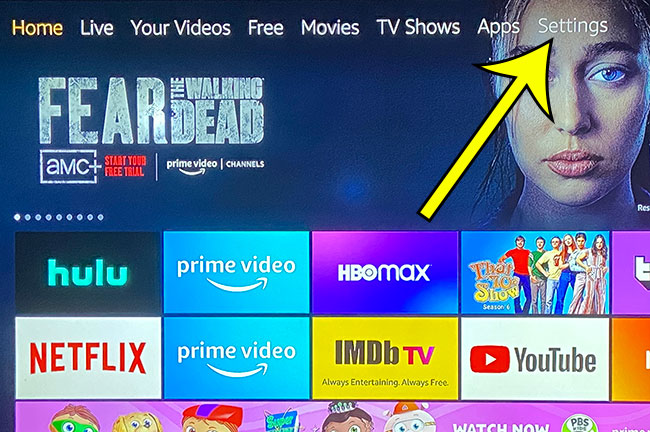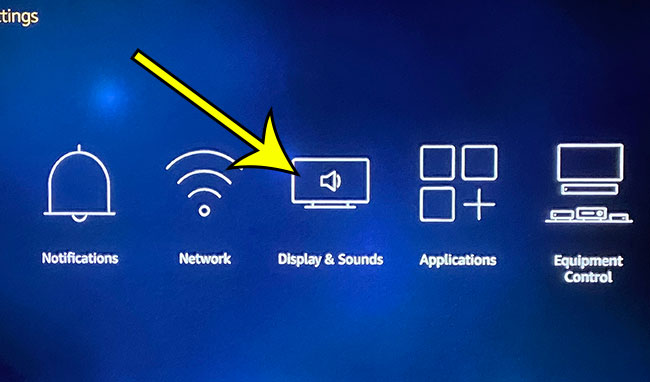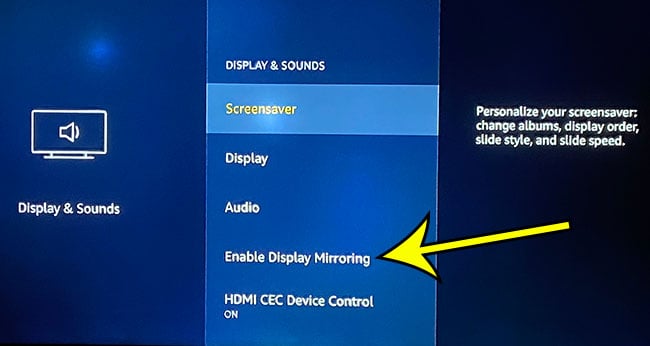Display mirroring is a technology that lets your smartphone interact with your Fire TV Stick in a way that makes it possible for you to show your smartphone screen through the Fire TV. If you have previously used Airplay on your iPhone, or if you have used Miracast on a computer or other device, then it’s essentially the same thing. Our guide below will show you where to find the display mirroring setting on your Fire TV Stick so that you can turn it on.
How to Enable Display Mirroring on a Fire TV Stick
If you’ve been having trouble with your iPhone’s WiFi, then check out our how to reset network settings iPhone 11 guide for some ways to fix it.
How to Mirror Your Smartphone Screen to Your Fire TV Stick
Additionally, not all smartphones and not all apps will work with display mirroring.
Step 1: Select the Settings option at the top of your Fire TV Stick Home screen.
Step 2: Scroll right and choose the Display & Sounds menu option.
Step 3: Select the Enable Display Mirroring option.
You will then be able to use Display mirroring with your smartphone or computer. Once you are done you can press any button on your Fire TV Stick remote to exit the Display Mirroring mode.
Additional Reading
He specializes in writing content about iPhones, Android devices, Microsoft Office, and many other popular applications and devices. Read his full bio here.