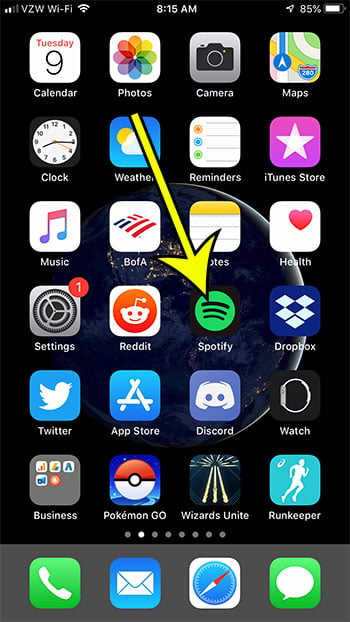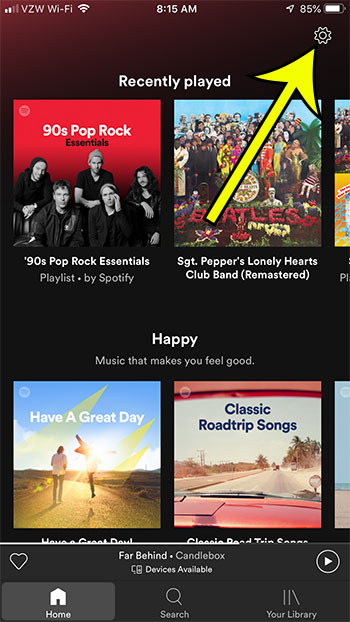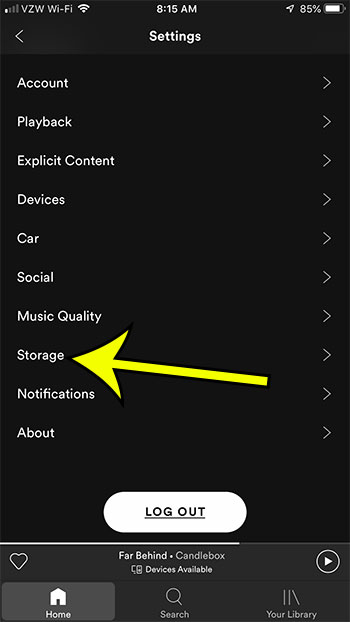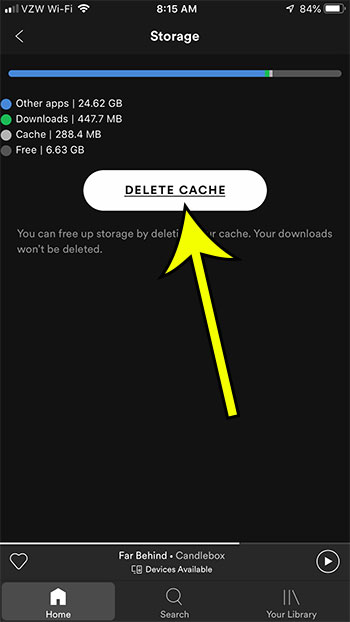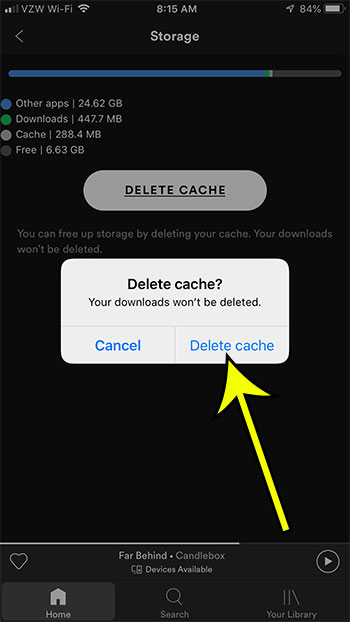Spotify can take up storage space if you have downloaded songs that you want to listen to offline, but it also caches some files, and that cache takes up space, too. Depending on the amount of space it’s using, you might be able to free up some considerable space by deleting your cache. Our guide below will show you how.
How to Delete Your Cache in Spotify
The steps in this article were performed on an iPhone 7 Plus in iOS 12.3.1, using the most current version of the Spotify app that was available at the time this article was written. Step 1: Open Spotify. Step 2: Choose the Home tab at the bottom of the screen, then tap the gear icon at the top-right. Step 3: Touch the Storage button. Step 4: Tap the Delete Cache button. Step 5: Tap Delete Cache again to confirm. Was someone else using your iPhone to listen to music, and now your search history isn’t helpful? Find out how to delete recent searches in Spotify and start over fresh. He specializes in writing content about iPhones, Android devices, Microsoft Office, and many other popular applications and devices. Read his full bio here.