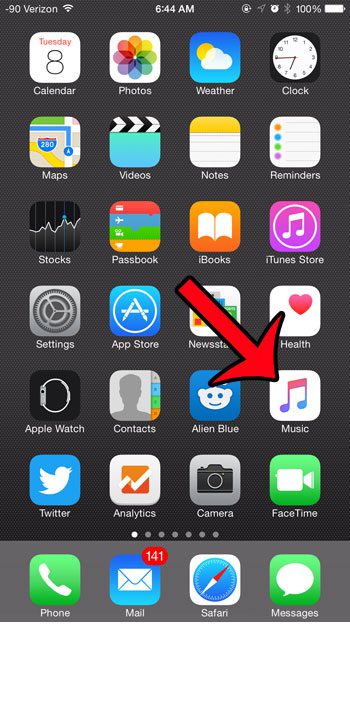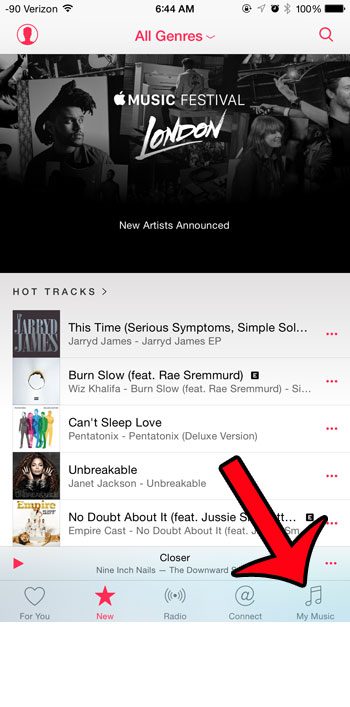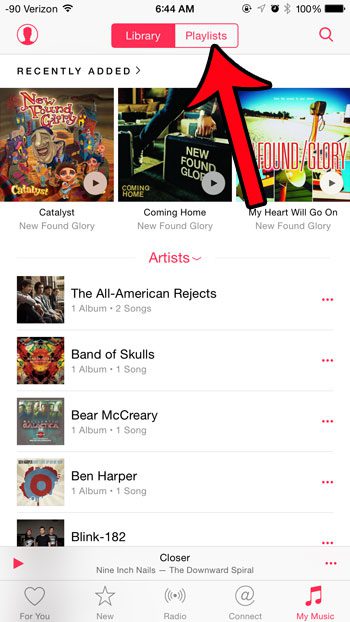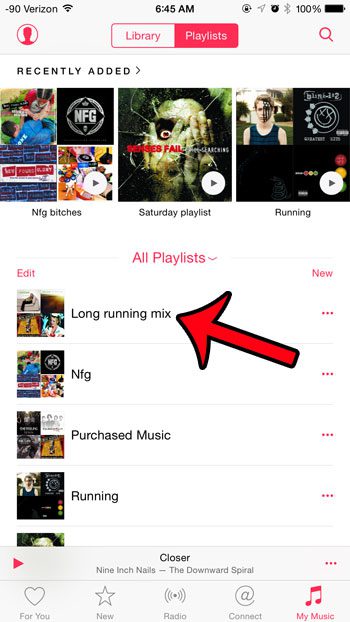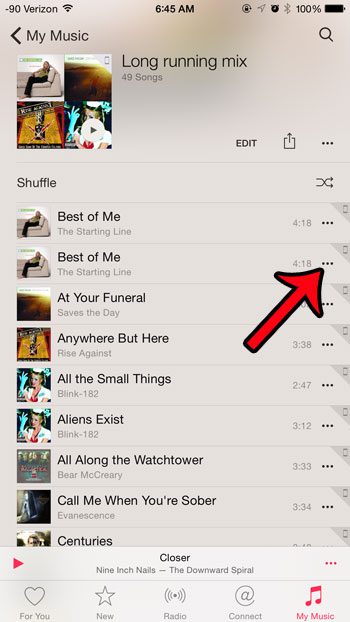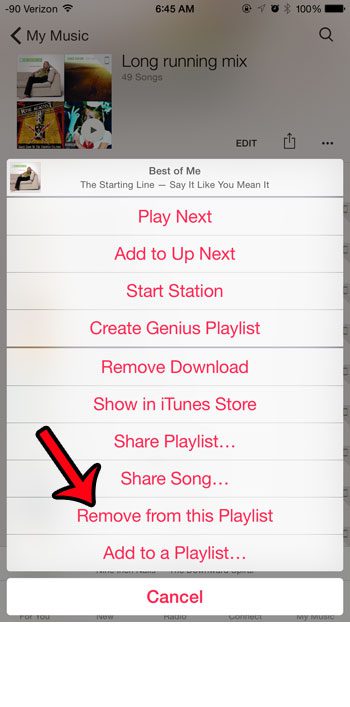Fortunately the individual songs included in Apple Music playlists can be managed without affecting the rest of the playlist. So continue reading below to learn how you can delete an unwanted song from a playlist in the Apple Music app.
Remove a Song from a Playlist in Apple Music on an iPhone
The steps in this guide were written using an iPhone 6 Plus, in iOS 8.4. Note that you need to have at least iOS 8.4 installed in order to use Apple Music. You can read here to learn about updating the operating system on your iPhone. Note that if you have the same song included in other playlists, it will not be deleted from those playlists. You will need to perform these same steps to remove it on the other playlists.
Step 1: Open the Music app. Step 2: Select the My Music tab at the bottom of the screen. Step 3: Tap the Playlists tab at the top of the screen. Step 4: Select the playlist containing the song that you wish to remove. Step 5: Locate the song that you want to remove from the playlist, then tap the icon with the three dots to the right of that song. Step 6: Select the Remove from Playlist option.
Did you sign up for a trial of Apple Music, but you aren’t sure if you want to continue using the service? Click here to learn how to turn off the automatic subscription renewal option for Apple Music so that you are not automatically charged when the subscription is up for renewal. After receiving his Bachelor’s and Master’s degrees in Computer Science he spent several years working in IT management for small businesses. However, he now works full time writing content online and creating websites. His main writing topics include iPhones, Microsoft Office, Google Apps, Android, and Photoshop, but he has also written about many other tech topics as well. Read his full bio here.
You may opt out at any time. Read our Privacy Policy