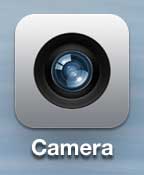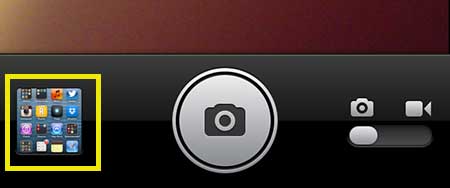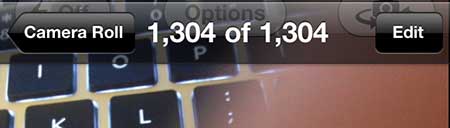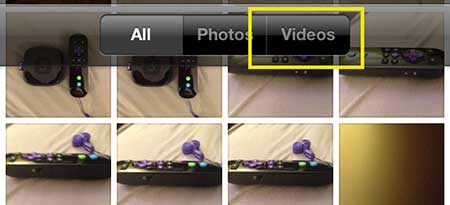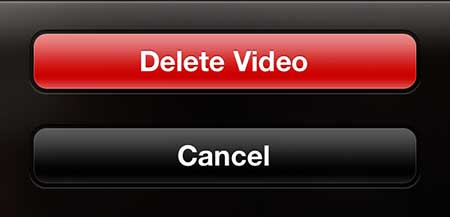Deleting a Video from Your iPhone 5 Camera Roll
We are going to assume, for the purposes of this tutorial, that you want to delete a video that is buried in your Camera Roll. Since they are intermixed with your regular still images, it can be a little tricky to find videos when you have a lot of items on your Camera Roll. If, however, you just want to delete a video that you have recently recorded, you can follow the steps in this article to delete an item from the Camera Roll instead. Step 1: Tap the Camera icon.
Step 2: Tap the gallery icon at the bottom-left corner of the screen.
Step 3: Tap the Camera Roll button at the top-left corner of the screen.
Step 4: Tap the Videos option at the top of the screen.
Step 5: Tap the thumbnail of the video that you want to delete. Step 6: Tap the trash can icon at the bottom-right corner of the screen.
Step 7: Tap the Delete Video button.
If you are wondering how to switch your iPhone between the still camera and the video camera, you can read this article. After receiving his Bachelor’s and Master’s degrees in Computer Science he spent several years working in IT management for small businesses. However, he now works full time writing content online and creating websites. His main writing topics include iPhones, Microsoft Office, Google Apps, Android, and Photoshop, but he has also written about many other tech topics as well. Read his full bio here.
You may opt out at any time. Read our Privacy Policy