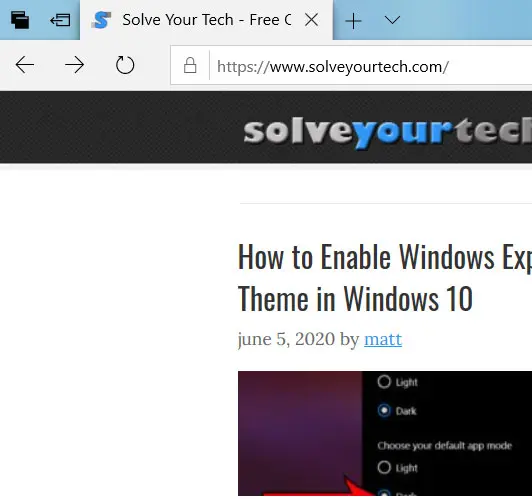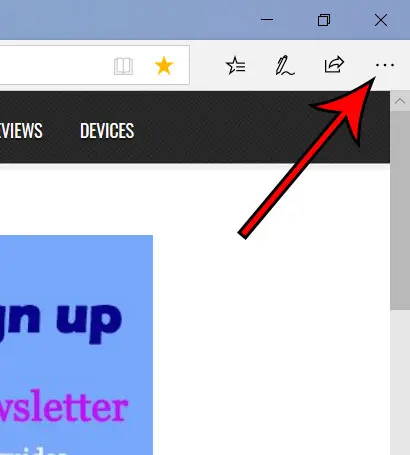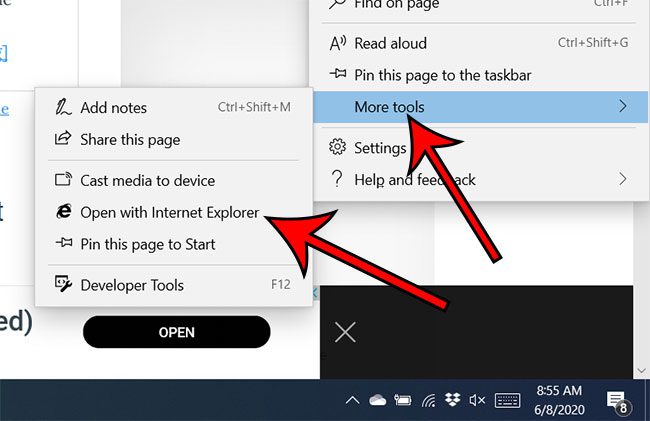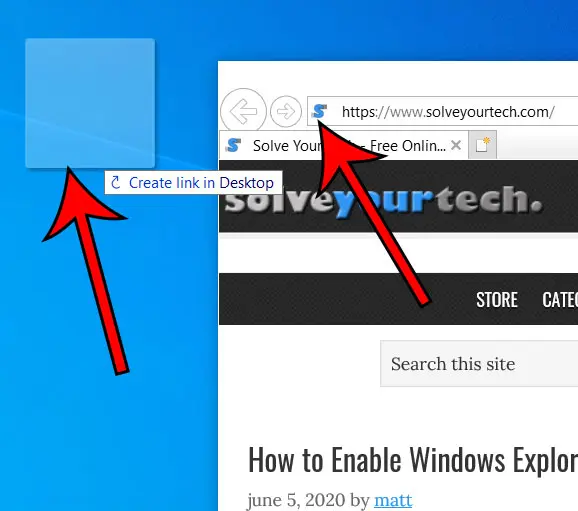Fortunately you can create an Internet shortcut in Windows 10 on your desktop for any site that you visit, or even a site that you have created someplace like Google Sites. Once the shortcut is on the desktop you can just double-click it to open that site in Internet Explorer. This behaves similarly to if you put an application there, such as you can do with our guide on how to add Google Chrome to desktop. Note that there isn’t a good way to do this in Microsoft Edge. The steps below involved performing these actions in Edge, but you can cut out the first four steps if you open Internet Explorer directly by typing “internet explorer” into the search field at the bottom-left of the screen. Alternatively if you use Google Chrome or Mozilla Firefox you can click and hold on the padlock or “i” icon to the left of the Web page address, then drag it to the desktop. Find out more about how to add a shortcut to desktop if you would like to add your favorite applications or websites to your desktop. As mentioned earlier, this isn’t an ideal solution if you use Microsoft Edge. This process is much simpler in Chrome or Firefox. You can check out our how to add Chrome to desktop guide if you would like to make it easier to launch the Google Chrome Web browser in Windows.
Additional Sources
How to connect an Xbox controller in Windows 10How to create a zip file in Windows 10How to enable the on screen keyboard in Windows 10Where is the control panel in Windows 10?How to change the screen resolution in Windows 10
After receiving his Bachelor’s and Master’s degrees in Computer Science he spent several years working in IT management for small businesses. However, he now works full time writing content online and creating websites. His main writing topics include iPhones, Microsoft Office, Google Apps, Android, and Photoshop, but he has also written about many other tech topics as well. Read his full bio here.
You may opt out at any time. Read our Privacy Policy