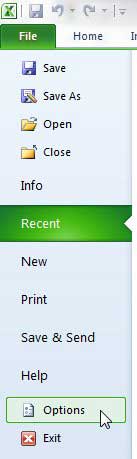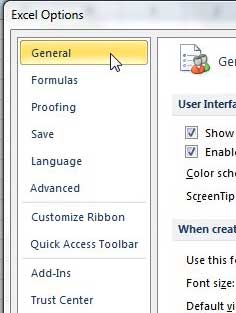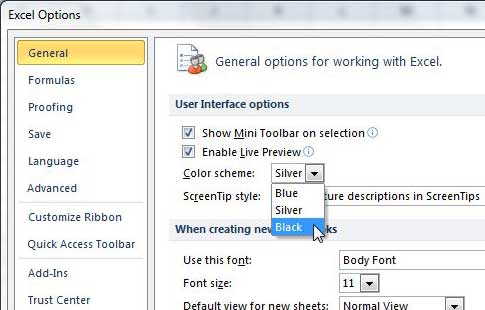Changing the Excel 2010 Color Palette
Excel 2010 has a few color scheme that you can choose from, but the two non-default options do make for a nice change from the one to which you have become accustomed. You can change the color scheme at any time, which will also give you a way to make your Excel 2010 installation stand out among the rest. Step 1: Open Microsoft Excel 2010. Step 2: Click the File tab at the top-left corner of the window. Step 3: Click Options at the bottom of the left column.
Step 4: Click the General tab at the top-left of the Excel Options window.
Step 5: Click the Color Scheme drop-down menu in the User Interface Options section of the window, then choose your desired color scheme.
Step 6: Click the OK button to apply the new color scheme to Excel 2010. You can also change your default font and default font sizes, as well as a few other options, from this menu. The new color scheme will remain applied to Excel 2010 until you change it again. After receiving his Bachelor’s and Master’s degrees in Computer Science he spent several years working in IT management for small businesses. However, he now works full time writing content online and creating websites. His main writing topics include iPhones, Microsoft Office, Google Apps, Android, and Photoshop, but he has also written about many other tech topics as well. Read his full bio here.
You may opt out at any time. Read our Privacy Policy