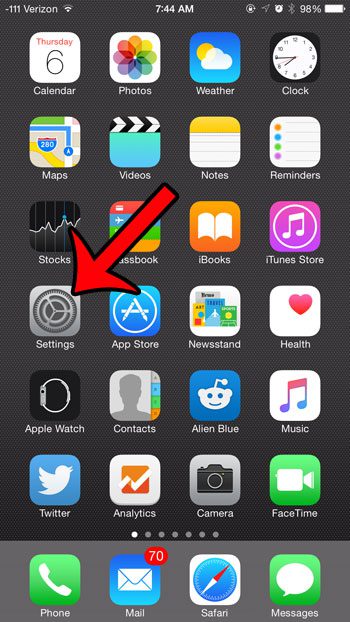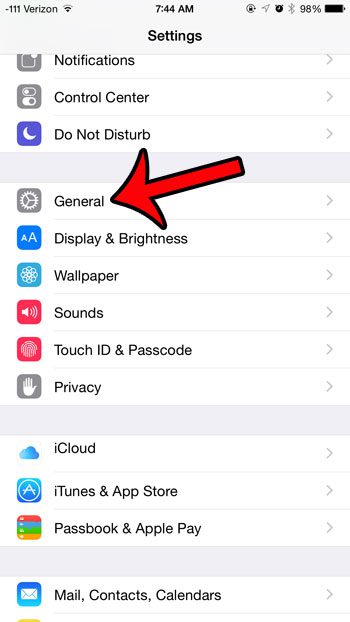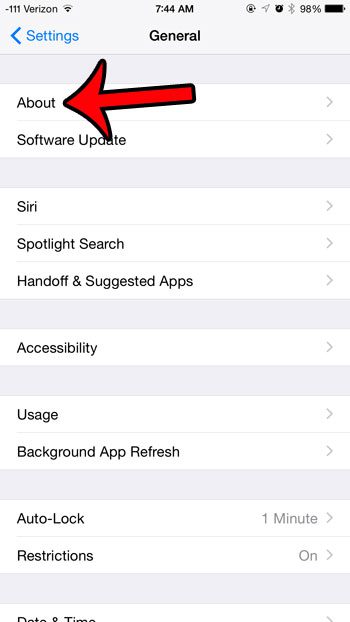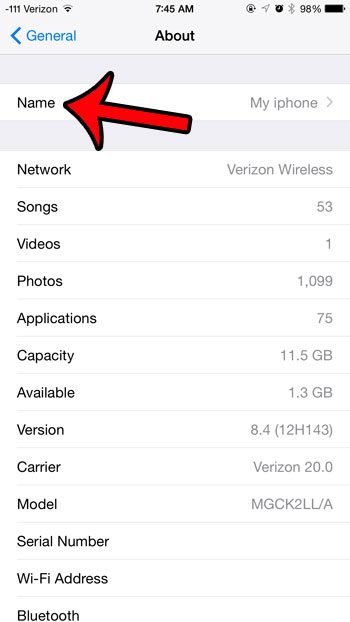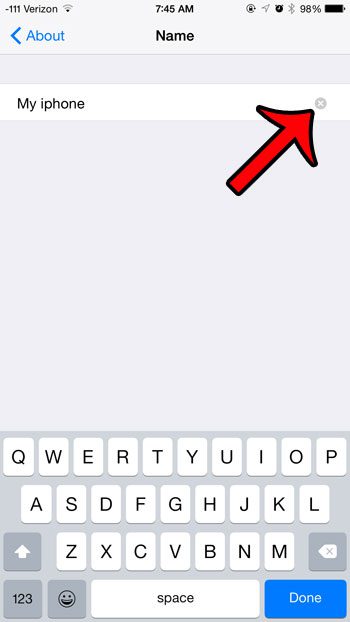Fortunately you do not need to leave your iPhone’s device name at the default setting in iOS 8, and you can adjust it to almost anything else that you would prefer. Our article below will show you where to find this setting so that you can adjust it as needed.
Set a Different Name for Your iPhone in iOS 8
The steps in this article were performed on an iPhone 6 Plus, in iOS 8.4. However, these same steps will work for other iPhone models that are using iOS 7 or higher. The steps in this article will change the device name for your iPhone. The device name is used for a number of different purposes, including iCloud backup identification, and device identification on networks.
Step 1: Open the Settings menu.
Step 2: Select the General option.
Step 3: Tap the About option at the top of the screen.
Step 4: Tap the Name button at the top of the screen.
Step 5: Tap the small x button to the right of the current name to delete it.
Step 6: Type a new name for the iPhone, then tap the blue Done button at the bottom-right corner of the keyboard.
The iPhone name is shared across a lot of places on the device, including its Bluetooth name. You can read here for more information on the name for Bluetooth. Have you ever sent or received emails from iPhones that included the “Sent from my iPhone” signature? This setting is on the device by default, but it can be changed. In fact, you can set a different signature for every email account that is configured on your device. This article will show you where to go in order to make that adjustment. After receiving his Bachelor’s and Master’s degrees in Computer Science he spent several years working in IT management for small businesses. However, he now works full time writing content online and creating websites. His main writing topics include iPhones, Microsoft Office, Google Apps, Android, and Photoshop, but he has also written about many other tech topics as well. Read his full bio here.