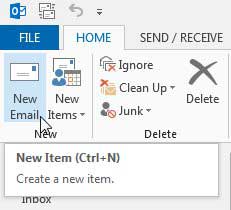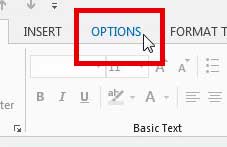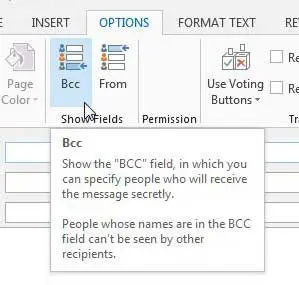How to Enable BCC in Outlook 2013
The steps below will set up your New message window so that the BCC field is displayed for every message. If you want to be able to turn BCC off and on at your leisure, then you will need to follow the steps below to disable the BCC field as well. Step 1: Launch Outlook 2013. Step 2: Click the New Email button in the New section of the ribbon at the top of the window.
Step 3: Click the Options tab at the top of the window.
Step 3: Click the BCC button in the Show Fields section of the ribbon at the top of the window.
You can then return to this location in the future and click the BCC button again if you do not want to display the field any more. If you feel like you aren’t receiving your messages fast enough, you can change the send and receive frequency in Outlook 2013. After receiving his Bachelor’s and Master’s degrees in Computer Science he spent several years working in IT management for small businesses. However, he now works full time writing content online and creating websites. His main writing topics include iPhones, Microsoft Office, Google Apps, Android, and Photoshop, but he has also written about many other tech topics as well. Read his full bio here.