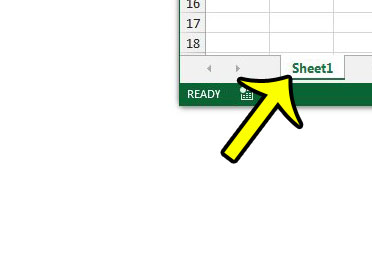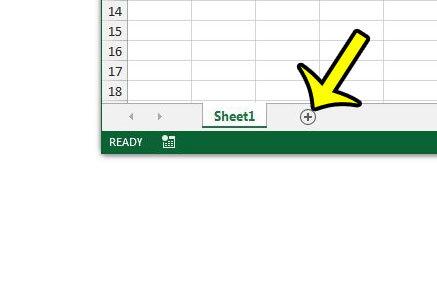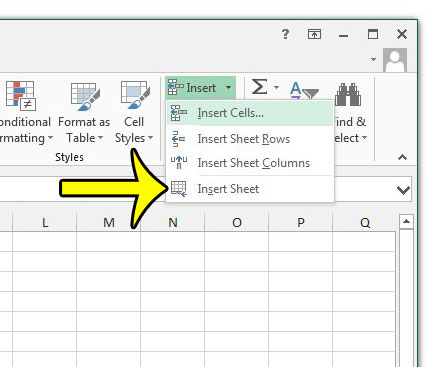There are a couple different methods that you can use to create a new worksheet in Excel 2013, and we will outline two of them in our guide below.
Inserting a New Worksheet Into an Excel 2013 Workbook
The steps in this article will show you how to add a new worksheet to an existing workbook in Microsoft Excel 2013. The process is similar for Excel 2007 and Excel 2010 as well. Here is how to add a new worksheet in Excel 2013 – If you are having difficulty, the steps are repeated below, but with pictures – Step 1: Open your workbook in Excel 2013. Step 2: Locate the worksheet tabs at the bottom of the window.
Step 3: Click the + button to the right of the worksheet tabs.
Alternatively you can add new worksheets by clicking the Home tab at the top of the window, then clicking the Insert button in the Cells section of the ribbon, then clicking the Insert Sheet option.
Once you have created additional worksheets in your Excel workbook, you might find that you need to make the same change to several of them. Learn about grouping worksheets and see how it can help to make some tasks a little simpler. There are a lot of helpful shortcuts in Excel 2013 that can make some of your common tasks a little easier. For example, if you need to insert a list of consecutive numbers into a column, you can read this article and learn how to have excel do it for you automatically. He specializes in writing content about iPhones, Android devices, Microsoft Office, and many other popular applications and devices. Read his full bio here.