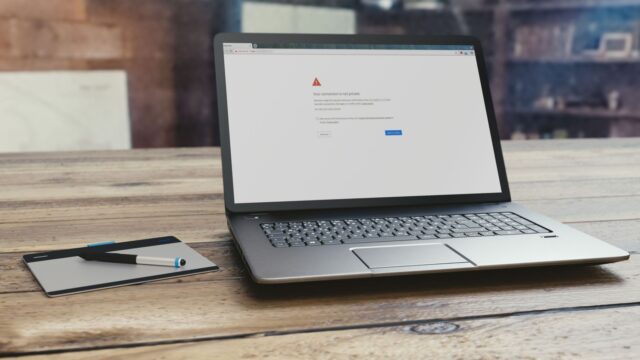What is the cause of the error?
Typically, Chrome shoots this privacy error when it is unable to verify the SSL certificate of the website you are trying to reach. Secure Sockets Layer (SSL) is a security protocol that creates an encrypted link between a web server and a web browser. An SSL certificate is a digital certificate that authenticates a website’s identity and ensures an encrypted connection. Several reasons could cause the SSL error. The site could use an expired certificate that wasn’t set up properly or probably wasn’t issued by a trusted organization. Additionally, there could be issues with the Chrome extension or the antivirus software, or your computer settings. Read more: Google Chrome Will Consume Less Battery with New Feature Update
How to fix privacy error in Google Chrome?
While there is nothing much you can do if it is from the website’s end, you can fix the issue if it is from your computer.
1. Check if the SSL certificate has expired
If the site’s SSL certificate has expired or is invalid, you can’t do much as it is the site’s fault. However, you can email the site owner to let them know.
2. Poor Public Wi-Fi connectivity
If you’re using a public Wi-Fi network, you may get a Chrome privacy error when you log in to a website before accepting the location’s terms and conditions. Go to a non-SSL site such as www.weather .com and the sign-in will open. Next, try the website again and see if the problem is resolved.
3. Clear cache and cookies
Another quick and easy way to troubleshoot to solve the error is to clear the browser cache and cookies.
4. Reload the page
Reloading the page is yet another quick and easy troubleshooting option. Simply close and open your Chrome browser and reload the page. There could be a possibility that something must have gone off with your browser or the site owner may be reissuing their SSL certificate.
5. Open the page in an incognito window
Open the page in an incognito window on your PC or Mac. If the page opens, it means that a Chrome extension is not working right. You can disable the extension and open the page normally again.
6. Disable the antivirus
In most cases, antivirus software keeps adding new software features to protect against the latest threats. One of such features blocks sites that are not secured with SSL. While it is the right thing, it can sometimes cause problems with your network settings and unknowingly block a few SSL certificates and connections. To check if it is the problem, you can disable the antivirus software SSL scanning feature.
7. Check your computer’s date and time
If the date and time on your device are incorrect, it can prevent Chrome from verifying the SSL certificate of the site you are visiting. This happens because Chrome compares the time on the computer’s clock when it checks the expiry date of the SSL certificate. So, this is how to fix privacy error in Google Chrome. Use these seven fixes to solve the problem. However, if the problem persists, you may need professional assistance. Also read: Google Chrome’s New Updates for iOS Users