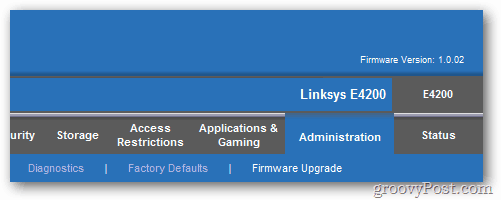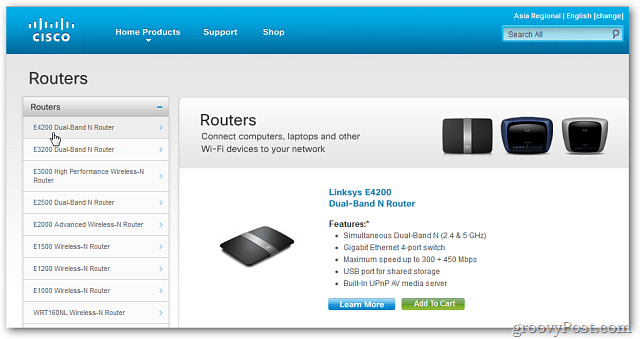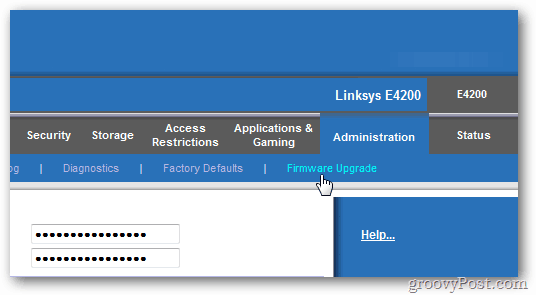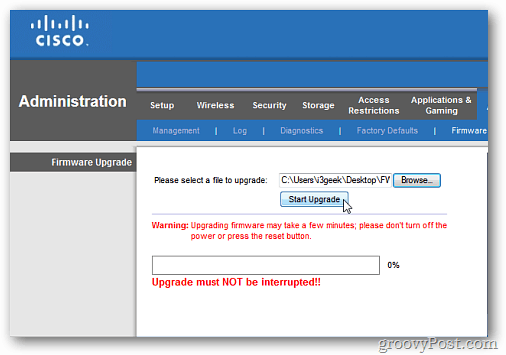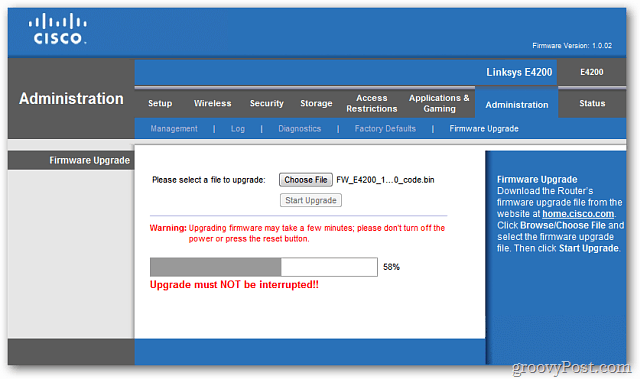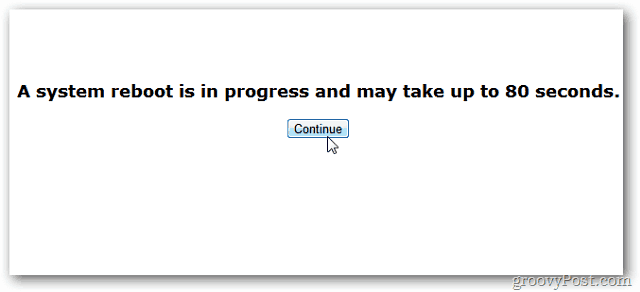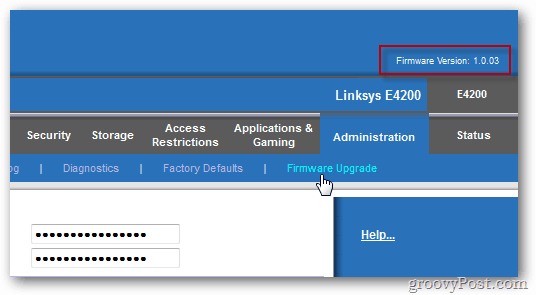Because Cisco Linksys is the most common home router, this article shows the process on a Cisco E4200 wireless router. Remember, each router is different, but upgrading the firmware is essentially the same process. Important: Make sure you’ve got a hardwired connection to the router before attempting to upgrade the firmware.
Update Cisco Linksys Router Firmware
Open your browser and type in the router’s IP Address – typically 192.168.1.1 into the address bar. Hit Enter. Next, type in the router username and password. You do have your router password-protected.
Now that you’re logged into the router view the firmware version currently on the router. In my example, it’s 1.0.02.
Visit the Cisco Linksys support site and select your router’s model to see an updated version.
If there is a new version, download it to a convenient location on your system. On your router, go to Administration » Firmware Upgrade.
Browse to the location of the latest drive you just downloaded. Click Start Upgrade.
Now, wait while the firmware is upgraded. Make sure not to do anything else on your computer while the process is active.
Then wait while the router reboots. You won’t be able to access the Internet or network while it’s rebooting. Click Continue.
Success. The router now has the latest firmware version.
Every Linksys router I’ve seen in my career upgrades the same way. Keeping the router up-to-date is just as important as keeping your PC’s hardware and software current. Comment Name * Email *
Δ Save my name and email and send me emails as new comments are made to this post.
![]()