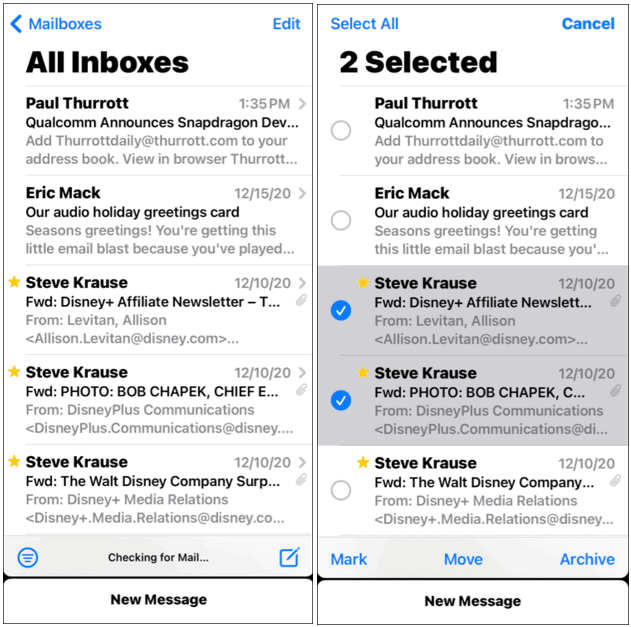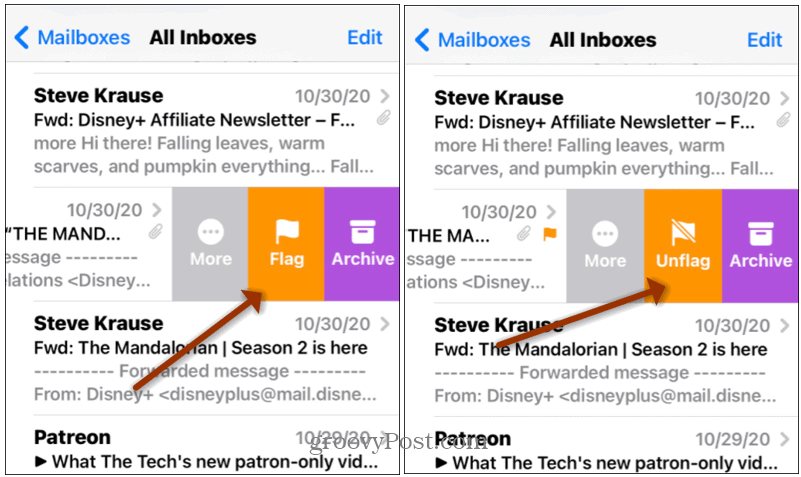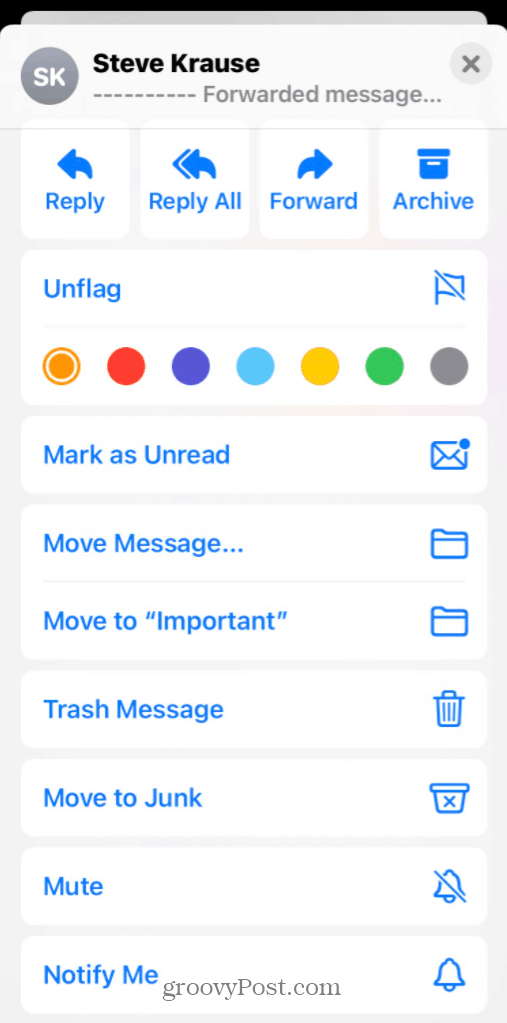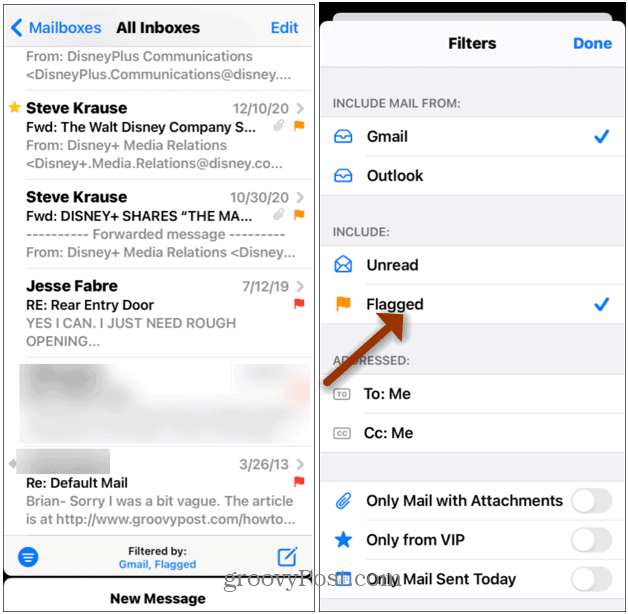Note: This is just for the Apple Mail app that comes with your iPhone or iPad. If you use a different email client, the steps will be different. For example, you can use these steps to make an email stand out in Outlook.
Flag Email as Important on iOS
Open the Mail app to the Inbox view and tap the Edit button. Then tap the email(s) you want to flag.
Next, tap the Mark button. Then from the menu that pops up, tap on the Flag button. Note that from here, you can also mark your email as Read or Unread.
When you open an email that you flagged, when you open the message, there will be an orange flag icon on the email list and in the body of the message.
It’s also worth noting that you can also flag a message by swiping it to the left and choosing Flag from the list of options that come up. Or, if it’s already flagged, you can unflag the message if you need to.
If you choose the More option from the list, you can use other actions like replying to all, forwarding the message, color-coding it, moving it to the trash, and other options.
Flagging messages provide you another opportunity to filter them. You can filter your messaged by the ones you flagged. From the Mail app, tap the “Filtered by” button at the bottom. Then, from the menu that comes up, make sure to tap on Filtered.
For more on Apple and iOS, read our articles on the basics like setting up an email account in the Mail app. Or take a look at how to change the default email signature. Or, if you aren’t happy with the default Mail app, you can change it (if you’re running iOS 14 or higher). For more on that, read: How to Change the Default Email App on iPhone. Comment Name * Email *
Δ Save my name and email and send me emails as new comments are made to this post.
![]()