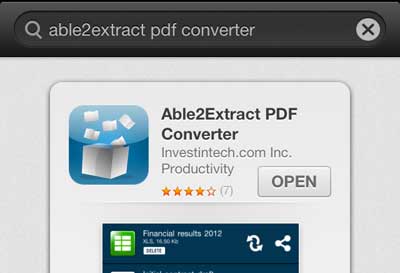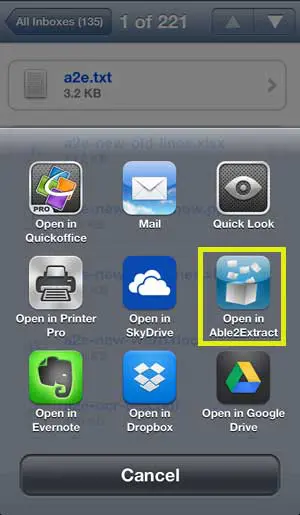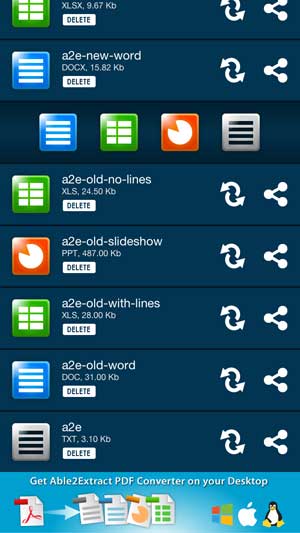This is helpful for situations where you receive a file on your phone, but it isn’t in the file format that you need. Previously you would have needed to be on a desktop computer or use a Web browser option, but now you can do it all from your iPhone. Some of the benefits of the app are:
Can convert from PDF to .doc, .xls, .pptx or .txt Can convert many different file types to PDF OCR conversion- ability to convert scanned text documents Simplicity- the sleek interface simplifies the conversion process down to 2 taps System integration- a chosen file can be located from anywhere (email, downloads, file explorers etc.) and sent to their servers for conversion
The app interface is clean and basic, which makes it very easy to use. One unexpected bonus of this app is that it can also serve as a kind of catch-all for the files that you have opened within it. So if you’ve been looking for a way to consolidate certain documents from your email or cloud storage into one location, this is a great way to do so. The conversion process is very simple, and works like this –
- Open the email or app where the file that you want to convert is located.
- Touch and hold on the file (or select the Open option, if the app has one) to bring up the different options available on your device.
- Select the Able2Extract option.
4. Touch the Convert icon to the right of the file name. 5. Select the desired type of file for the conversion output. 6. Wait for the conversion process to complete, then open or share the converted file as needed. The process of converting from the compatible file formats to PDF is a breeze, and worked flawlessly for me on the 7 types of files (.txt, .doc, .docx, .xls, xlsx, .ppt, .pptx) I tried it on. The amount of time to upload, convert and download the converted file was about 20-30 seconds per file over a Wi-Fi connection. Going from a PDF to a Word, Excel, Powerpoint or .txt file is just as simple, and results in converted documents that are ready to view and share.
The OCR feature of the app is equally impressive, and doesn’t require any additional action from the user. I scanned a test page as a PDF (specifically without using OCR on my printer scanner software), emailed it to myself, then opened it in Able2Extract. When I clicked on the Convert button, I was given the options of converting it to Word, Excel, Powerpoint or a .txt file. I selected the Word option to convert the file to a document, then the uploading and converting utility took over and turned it into a .doc file. The conversion took a few seconds, and the OCR conversion turned my scanned document into a text file. It was even able to pull the words from an image at the top of the page. All in all, I’m very pleased with the capabilities of this app and like how simple it is to get files from my Dropbox account or emails into the app. The conversion process is two-steps long, and you can share, email or open files from within the app. Files can be opened or deleted with one touch, and your opened files can be printed to an AirPrint compatible printer. This is an impressive app, and I know that I will be using it for many purposes in the future. Click here to download Able2Extract from the App Store. After receiving his Bachelor’s and Master’s degrees in Computer Science he spent several years working in IT management for small businesses. However, he now works full time writing content online and creating websites. His main writing topics include iPhones, Microsoft Office, Google Apps, Android, and Photoshop, but he has also written about many other tech topics as well. Read his full bio here.
You may opt out at any time. Read our Privacy Policy